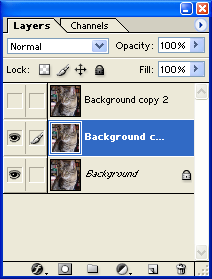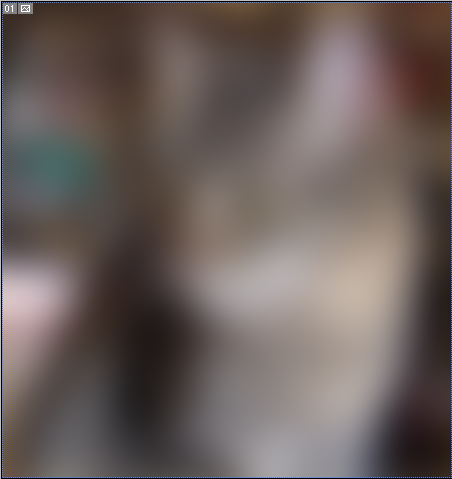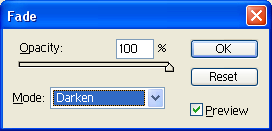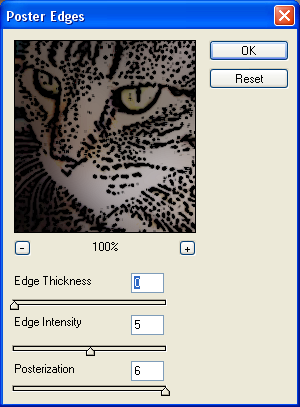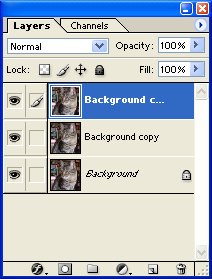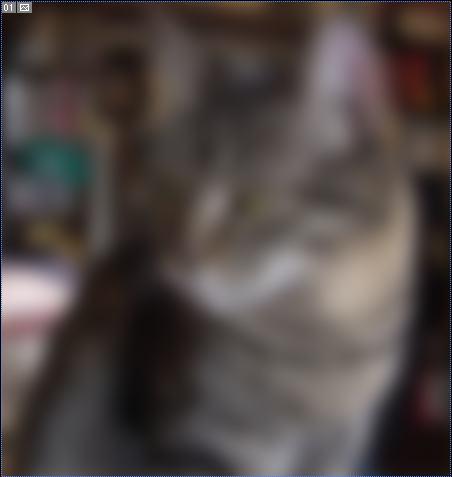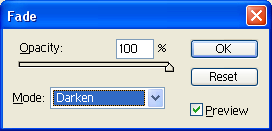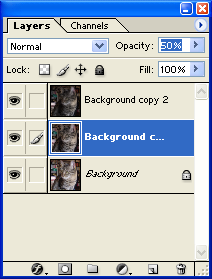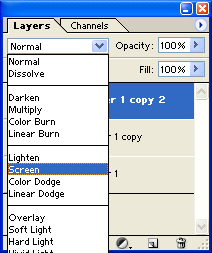An Awesome cartoon Tutorial
To begin open up yhe picture you wish to turn into a cartoon, here is mine:

First start by creating two copies of your picture (Layer >> Duplicate Layer... >> OK)
Hide the top layer and click the second layer
Your layers should look like this:
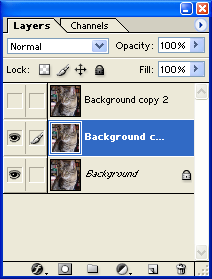
Next apply a Gaussian Blur with a radius of 20
(Filter >> Blur >> Gaussian Blur... >> 20.0 >> OK)
It's ok if you can't see you picture that's supposed to happen
Here's how mine turned out:
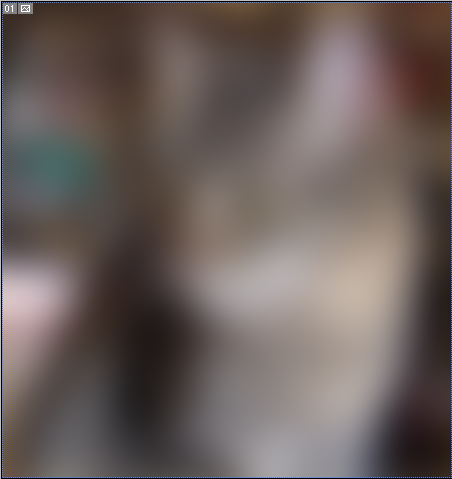
Next we are going to fade the Gaussian blur to Darken
(Edit >> Fade Gaussian Blur... >> Darken >> OK)
This is what you should have in the box:
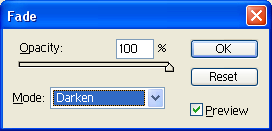
And this is how it should have turned out:

It's ok if it lost a lot of detail
Next we will apply poster edges
(Filter >> Artistic >> Poster Edges... >>
I used these settings, you night need to ajust them
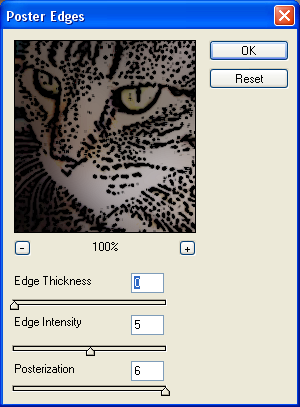
>> OK)
This is how mine turned out:

Now click on the top layer and unhide it
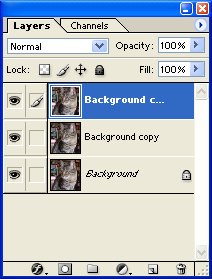
Now we are going to do the exact opposite as we did before
So we will start with the poster edges with the same settings as before
(Filter >> Artistic >> Poster Edges... >> OK)
This is mine:

Now we apply the gaussian blur this time at a raduis of 10
(Filter >> Blur >> Gaussian Blur... >> 10.0 >> OK)
Here is how it should look:
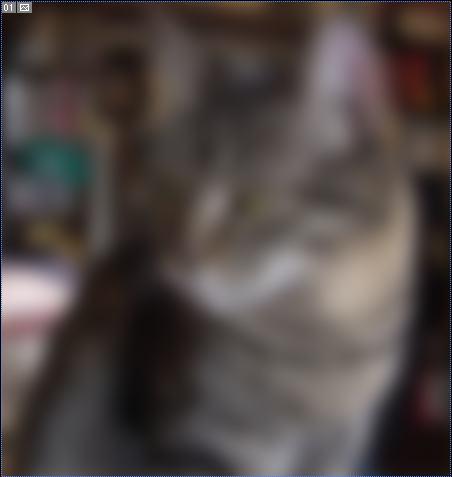
Now we will fade the Gaussian Blur
(Edit >> Fade Gaussian Blur... >> Darken >> OK)
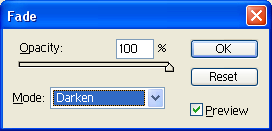

Now We change the second layer to and opacity of 50%
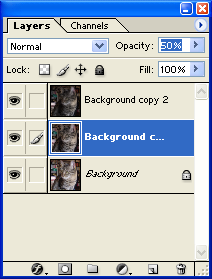
You should not be able to see any change
Now we will change the top layer to screen
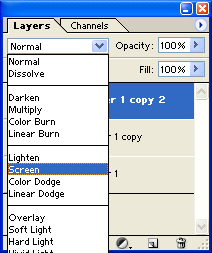
Now you will have and awesome cartoon effect on any picture!

You can pretty much apply it to anything: