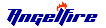
SHU--A#2--TC
Assignment 2: "Please list serially, the exact steps that would have to be followed in sequence to upload the text of this second assignment onto your web-page".
Step 1: Type the text that will be placed on your web site.
Step 2: Revise text making sure all errors are removed.
Step 3: Save file.
Step 4: Copy file by highlighting text, then pressing the control (Ctrl) key and "C" key at the same time.
Step 5: Sign online.
Step 6: Go to http://www.angelfire.com.
Step 7: Directly to the right of the Free Homepage Icon, click on the yellow box, which states "Sign In".
Step 8: In the first text box, enter either your directory name (example: pa4/craw33), or Lycos Passport name. Step 9: In the next text box, enter your password.
Note: If password is forgotten click on the blue icon titled "here", which is underneath the small red print. Enter your sites URL, and then click "Submit". Later, check your email for a response from Angelfire, with your password.
Step 10: Click on the "Submit" Icon.
Step 11: Highlight the file to which your new text will be added. (example: homework.html).
Step 12: Click on the "Edit" box, which is the third small gray box from the right.
Step 13: Scroll down until you reach "Create Text Box".
Step 14: In the space provided, paste your text, by pressing the control (Ctrl) key and the "V" key at the same time.
Step 15: At every point in your pasted text where a paragraph ends, type "<", then "p", followed by an ">".
Step 16: At the end of your pasted text, type "<", then "h", followed by "r", and lastly, an ">". This symbol creates a line across the screen to separate all subsequent text additions.
Step 17: Scroll down to the bottom of the Edit Screen.
Step 18: Click on the small gray box, entitled "Preview" to view your additions.
Step 19: If no errors are found, return to the Edit Screen, and click "Save", which is directly left of the "Preview" box. This step adds the text additions onto your internet site.
Step 20: Enter the URL for your web site, and view your improved site.