|
This tutorial
is done with psp 5
First of all if you do not want to print the
background on the web page then go to
one of my pages to find out how.
https://www.angelfire.com/ak5/angelswanie/notprint.html

|
|
1. Open a new transparent image
200 by 200 |
| 2. Pick two color one for
the back ground and one for the foreground as shown below I used
0744DF for the foreground and used E9E8F1
The top one which is the dark blue in this
instance is your foreground
The light blue is your background.
This is where you make the decision of what
color you want to use. |
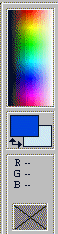 |
|
3. Click on your bucket which look
like this  |
4. Open your toggle control palette
 |
| 5. It will open like this
which is your main setting.
Now Click on the scroll which on the main
setting show solid. |
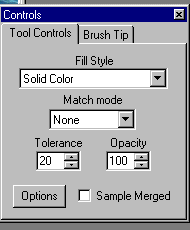 |
| 6. Scroll down and it has
four other setting
1. linear gradient
2. rectangular Gradient
3.Sunburst Gradient
4.Radial |
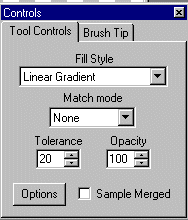 |
| Press on option as shown in diagram
above.
In this tutorial I am using the linear
gradient.
Play around with the different fill stlye and
blend mode as there is different results for each one.
I am using the linear gradient and normal
blend mode.
|
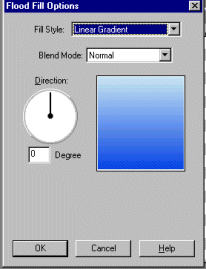 |
| Use your flood fill and fill the
200 X 200 transparent image.
This is how your gradient should look
like. |
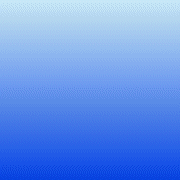 |
| Now if your were to use the
sunburst as on the setting on the right This would be what
your image should look like

|
 |
| I named the image above as
sunburst2
Now if you want to save it save in a
folder outside of psp5 and if at one point would like to reuse
it you will have to open it in your psp5 and then use it as a
flood fill as a pattern. and pressing the option which will open
another menu |
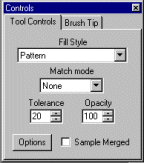 |
| Now if you want to save it
save in a folder outside of psp5 and if at one point would like
to reuse it you will have to open it in your psp5 and then use
it as a flood fill as a pattern. |
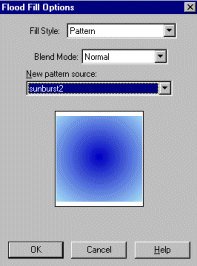 |
Please don't forget to set your flood fill back to
normal setting as in #5 |
| Play around with the different setting and
see what it does. |
| Unfortunately unless you save the gradient
as "save as picture " they will not work in psp5. Good
luck and have fun |
|
Please
credit where
credit is due
when you using
tutorials as
they are very
time consuming
and very helpful
tool to learn
from.
©
Angelswanie

|