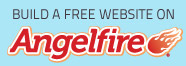|
Snowball Throw
Let's have a little snowball fight, a little tag I made for the
winter season. The snowman was a dancing snowman so we have a little move when he
throws the snowball, makes it look real lol
If anyone recognises the snowman would you please let me know, so I
may give credit for him
Written by ©Dorothy
Dec 2/2004
Template
Open your template in PSP
Close off all layers except the bottom layer.....add a new layer
and with your text tool set at size 28...stroke set at null...fill set at
white....floating and antalias checked....font BaaBookHmkBold...it's in
your fonts, or choose one of your own...add an inner bevel with
these settings...
Open snowman 1 and place the text at the bottom ...like so....
re name text and drag it to the top of the stack
1)Open snowball layer....snowman 1 layer and background layer...
place the snowball in his hand.....layers>merge visible....save as Image 1....
click the undo button
2)Close off snowman 1...open snowman 2...place the snowball
in his hand ...layers>merge...save as image 2...
click undo button
3)Close off snowman 2...open snowman 3...place the snowball leaving
in his hand ...layers>merge...save as image 2...
click undo button
4)Place the snowball further towards the first
letters of your text....layers>merge....save as image 4...undo
5)Close off snowman 3... open splat...open snowman 1
........place the snowball in his hand....place the splat
where your letters will be....layers>merge...save as image 5
6)Close off snowman 1 and open snowman 2...close off splat.....place the
snowball in his hand.....open text... duplicate and
close off original.....lasso all but the first 2 letters...delete....
layers>merge...save as image 6...undo
7)Close off snnowman 2 and open snowman 3....have the snowball
heading for the next letters. I will take out 2 more of mine....layers>
merge...save as image 7....undo
8)Close off snowman 3......
and open snowman 1....place the snowball in his hand....
open splat and place it where the next
set of letters are...layers>merge....save as image 8....undo
9)Close off snowman 1 ...delete copy of text....
...open snowman 2....place the snowball in his hand.
close off splat....duplicate text...close off original...lasso all but the first 4 letters
...delete........layers>merge...save as image 9
10)Close off snowman 2 and open snowman 3....
place the snowball heading for the next
bunch of letters.....layers>merge...save as image 10...undo
11)Close off snowman 3...open snowman 1...place the snowball
in his hand ...open splat and place it where the next letters are
...layers>merge...save as image 11...
click undo button
12)Close off snowman 1 and open snowman 2...place the snowball
in his hand.....close off splat...delete copy of text.....
lasso all but the last letter...delete.....layers>merge...save as image 12...undo
13)Close off snowman 2 and open snowman 3....place the snowball heading for the next
last letter.....layers>merge...save as image 13...undo
14)Open splat......place the splat where the last
letter will be......close off snowball....layers>merge...save as image 14...undo
15)Close splat....delete copy of text......open text.....layers>merge
save as Image 15
And that's all there is to this part
......Animation......
Open animation shop...click on the animation wizard
Same size as first image...click next
Transparent...click next
Upper left corner and with canvas color checked...click next
Yes repeat the animation indfinitely....put 35 in box...click next
Add images...click next
Click finish
That's it! Your all done
Thanks for making my tag, I hope it was a fun one
|