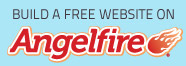» commander's files
» network
» cosplay
» fanart
» pictures
» tutorials
» domain
» past layouts
» links out

Website design and content © Gabrielle Espina, unless stated otherwise.
Characters "Agent Smith", etc. are the properties of their respective creators.
Beginner Level
Fanart Coloring Tutorial Anime Style
using Adobe Photoshop

This tutorial is especially dedicated to Aqua Snake and Nice Girl Eddie ^o^!!
First of all, this tutorial is meant for beginners :). The fanart you see above was colored in the way that is going to be discussed in this article :). There are actually tons more tutorials out there which are probably better than mine, especially since they use advanced methods like channels (which i'm not that familiar with at the moment >.<). Mine may not be the best, but at least it works for me ^o^! heheh. i suggest moving on to the more advanced ways of coloring after checking out this little article of mine :). Anyway, let's get on with the show!
Start with filling a layer with white color. Or if the layer you start with is white, then that's already fine ^_^. Think of it as a nice clean sheet of paper :). This layer is going to be the bottom layer of your art.

Make a new layer on top of the white background and draw your drawing there. I used a paintbrush tool to draw this one. Like the pic you see above, i drew some weird, anime-looking face that kinda resembles a young sephiroth (ps: i'm not a sephiroth fan. it just turned out that way. lol).
NOTE NOTE NOTE: IF YOU WANNA COLOR SOMETHING THAT YOU'VE SCANNED, YOU COULD SCAN IT IN A 300dpi RESOLUTION, DELETE ALL THE WHITE SPACES USING THE MAGIC WAND TOOL, LEAVING THE OUTLINE OF YOUR DRAWING BEHIND. AND THEN MAKE ANOTHER WHITE LAYER THAT YOU WILL PLACE BEHIND, OR AT THE BOTTOM OF THE OUTLINE LAYER!

Make another layer. This layer is going to be for the base color of one of the parts of your drawing :). Make sure the layer is BEHIND the outline layer. Now color the layer with the base color for that part of your fanart. Like the pic above, i made a base color layer for the hair, and colored it grey. If your character is black haired, color it black. Make sure none of the colors go past the outline for obvious reasons ^_^!
If you wanna start coloring the face, make ANOTHER LAYER for the face's base color and color it in too. What i did was i placed the layer for the face's base color BEHIND the hair base colors's layer :).

Now we'll start to add those "highlights"! Make another layer for the hair's highlight. Make sure this layer is above the layer of the hair's base color. Now using the lasso tool, trace the parts where you'd want the highlights to appear (refer to pic above :)). This is where the highlights are going to be ^_^!

Using the Paintbucket Tool, fill in a "lighter shade of the base color" on the selected area! This will give your color, a highlighted effect like in the pic above ^_^!
Now start to make other "highlight layers" for the other parts of your fanart, like the face for example, and do the same thing :)!

Once everything is colored, THE FINISHED PRODUCT IS THAT PICTURE ^_^!!!
Another fanart i made using this method, is this other one below :).

Hope this tutorial helped ^_^!
THANK YOU SO MUCH FOR CHECKING IT OUT AND GOOD LUCK COLORING THOSE FANARTS ^o^!!!
--- end ---