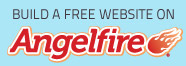1. Please Enter User Name
1. Please Enter User Name 2. Click on OK Connect
2. Click on OK Connect 3. Its not necessary to click on Full Name, Email address,Password and other details
3. Its not necessary to click on Full Name, Email address,Password and other details  4. Click on float to expand page
4. Click on float to expand page  5. If Confused Please Click on FAQ
5. If Confused Please Click on FAQ  UNDERSTANDING THE CHAT ROOM MORE EASILY
UNDERSTANDING THE CHAT ROOM MORE EASILY1. When I log in with a username <name> I get a 'Sorry that nick (<name>) is logged in ' but I don't see the user in the chat room. Why?
This is because the user is in a different ParaChat room. The usernames are shared across all the rooms on the chat server. The user already using that username <name> is logged on to a different chat room but is on the same chat server as yours and so you cannot use the same name. Please choose another username.
2. When I tried to login with username <name> it required a password, Why?
Some names are password protected on the chat server. For example the room administrator names are password protected. You have tried to use one of these password protected names. Please use another user name.
3. Can I make the chat window bigger?
YES! You can.Click on the Float button to bring up the chat applet in a separate window, separate from the browser. This separate chat window can be resized and moved independent of the browser window containing the chat web page. Use Unfloat to remove this separate chat window and fix it back on the chat web page.
Please note by default the size of the floated window is 3/4 the size of your browser window. You can change it as you wish, the size it comes up with just a default start size.
4. I am being annoyed / harassed by a user on the chat room. What can I do?
Firstly you can ignore the message, by clicking on the Ignore User button - see question 4 above for more. If you are the room administrator you can also expel or ban this annoying user from the chat room. If you are a user of the chat room, contact the webmaster of the site and they can use their room administration controls to expel/ban the user.
5. Can I customize the chat window, fonts colors?
Type '*chat' in the text box (where you type to send messages) to get a help on how to change fonts and colors for your window.
For example
*chat bgcolor black(changes background color of the chat window to black)
*chat fgcolor green(changes foreground (text) color of the chat window to green)
*chat font courier(changes font of the chat window to Courier)
*chat fontsize 14(changes font size of the chat window to 14)
*chat(gives a help on the entire list of commands available)
6. What kind of browser do I need to use ParaChat?
You need to use a web browser that is Java enabled in order to use ParaChat.
If your browser is not Java enabled you will not see the chat room but get a message
'Sorry your browser is not Java enabled'
Windows 95 users :Netscape 2.0, or higher. Microsoft Internet Explorer 3.0 or higher
MAC users must use MS Internet Explorer 3.01b , or Netscape 4.0 - it will not work reliably with Netscape 3.0. Please see following MAC question for more.
Win 3.1 users can use Netscape 3.01 Beta with Java for Windows 3.1 , see following question on Win 3.1 for more.
7. How do I chat using ParaChat?
When you visit the web page with the chat room and your browser supports Java you will see the chat window. Click on the Connect button , enter you user name (other fields are not required) and click on OK. You are in the chat room. You will see the others in the black window on the right. Type any message in the text box at the bottom and hit return and it is sent to all users by default.
8. How do I send a private message?
Check the 'private chat' check box and highlight the user and then any message typed is sent only to that user with a [PRIVATE your_name] in front of it so he know who sent it and that it is private.
9. Can I block out annoying messages?
To silence annoying chatters in your room , check the 'ignore user' check box and highlight the user and then any message sent by the user will not be displayed on your screen. If you like using commands you can use *ignore add username
Its as if that annoying user just went away! Wish it worked in real rooms too right?
10. What's that Surf button for?
By default, the Surf button takes you to the last URL in the chat text, i.e the last URL someone typed in as part of their message or was in the chat window. If you want to surf to something else, highlight the URL in the chat window and hit Surf. This is how you can visit that cool site some user just typed a message about. Please note Surf takes you to the URL on a separate window of your browser so you can keep chatting on the original browser window.
11. Can I customize the chat window, fonts colors?
Type '*chat' in the text box (where you type to send messages) to get a help on how to change fonts and colors for your window.
For example
*chat bgcolor black(changes background color of the chat window to black)
*chat fgcolor green(changes foreground (text) color of the chat window to green)
*chat font courier(changes font of the chat window to Courier)
*chat fontsize 14(changes font size of the chat window to 14)
*chat(gives a help on the entire list of commands available)
12. How can I find out more about the others in the chat room
Highlight the user name and click on the 'User Info' button to get info on the user's login.