 Processor
Processor
Dell™ OptiPlex™ GX620
User's Guide

|
CAUTION: Before you begin any of the procedures in this section, follow the safety instructions located in the Product Information Guide. |

|
NOTICE: To prevent static damage to components inside your computer, discharge static electricity from your body before you touch any of your computer's electronic components. You can do so by touching an unpainted metal surface on the computer chassis. |

|
CAUTION: Despite having a plastic shield, the heat sink assembly may be very hot during normal operation. Be sure that it has had sufficient time to cool before you touch it. |

|
1 |
heat sink assembly |
|
2 |
captive screws in housing (2) |

|
NOTICE: If you are installing a processor upgrade kit from Dell, discard the original heat sink. If you are not installing a processor upgrade kit from Dell, reuse the original heat sink when you install your new processor. |

|
1 |
center cover latch |
|
2 |
processor cover |
|
3 |
processor |
|
4 |
socket |
|
5 |
release lever |

|
NOTICE: When replacing the processor, do not touch any of the pins inside the socket or allow any objects to fall on the pins in the socket. |
Leave the release lever extended in the release position so that the socket is ready for the new processor.

|
NOTICE: Ground yourself by touching an unpainted metal surface on the back of the computer. |

|
NOTICE: When replacing the processor, do not touch any of the pins inside the socket or allow any objects to fall on the pins in the socket. |

|
NOTICE: You must position the processor correctly in the socket to avoid permanent damage to the processor and the computer when you turn on the computer. |

|
1 |
processor cover |
6 |
release lever |
|
2 |
tab |
7 |
front alignment-notch |
|
3 |
processor |
8 |
socket and processor pin-1 indicator |
|
4 |
processor socket |
9 |
rear alignment-notch |
|
5 |
center cover latch |
|
|

|
NOTICE: To avoid damage, ensure that the processor aligns properly with the socket, and do not use excessive force when you install the processor. |
Ensure that the tab on the processor cover is positioned underneath the center cover latch on the socket.

|
NOTICE: If you are not installing a processor upgrade kit from Dell, reuse the original heat sink assembly when you replace the processor. |
If you installed a processor replacement kit from Dell, return the original heat sink assembly and processor to Dell in the same package in which your replacement kit was sent.

|
NOTICE: Ensure that the heat sink is correctly seated and secure. |
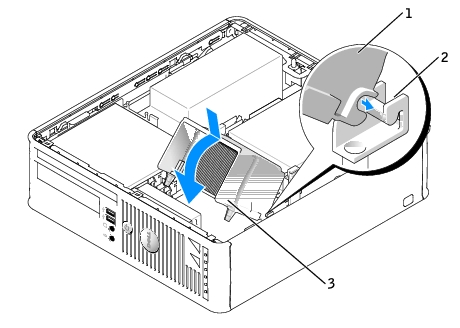
|
1 |
heat sink assembly |
|
2 |
heat-sink assembly bracket |
|
3 |
captive screw in housing (2) |