THE COMPUTER FAMILY FIVE
Using Mircosoft Money

It is Momís turn on the computer today as we look in on our computer family. She has a
little time and is interested in getting the checking account entered into the Money program that
comes on most computers through the Windows 98 operating system. So she has her checkbook,
and her bank statements for the last year, and is ready to start the program.
There are usually two ways of getting into a program on the computer, there is a shortcut
on the desktop (that is the part of the computer you see when it first comes on), and there is a list
of programs in the start menu.
To get to the programs on the start menu, just click on start and that brings up a list of
things that are on your computer. At the top of the list is the word Programs. Click on it and
then click on the program you wish to open.
Now Mom is in the Money program and ready to set up checking account. The Money
program has a start up screen that will take her through setting up her account step by step.
The first screen asks a lot of personal questions. Name, addresses, and several questions
about finances. After Mom gets all of that filled out she finds that she is in the account set up
screen.
The first thing you have to enter in the account set up screen is a name for the account.
Most of the time it is best to name the account by the name of the financial institution where it is
held. Next the program needs to know what kind of account it is. So Mom clicks on the list of
different types of accounts, that it is a checking account. Now the program needs to know what
you want to call the account, the account number, if you have it handy. Now it is time to get with
the program, quite literally and put in the opening balance of the account. Mom wants to enter
the account since the start of the year so she should go to her bank statements and find the
account balance at the first of the year. After she gets that done she is told by the program that
there is nothing else that she needs to do to set up the account and that the set up part is finished.
Now comes the tedious part. Mom goes to the account and starts to enter all the checks,
deposits, debits, and cash withdrawals for the year. When she enters these items she will have to
follow her check book very carefully and change the dates on the machine to match the dates that
she is using. That is easy to do as the Money program will let you change the date with a click of
the mouse and then holds that date until the next one is needed.
There are five different categories that you can enter on the machine. All of them are self
explanatory and easy to figure out. You just type everything in as if you were writing a check.
There are however two different things on the bottom of the screen that you have to fill in
or use the pull down menu. The first is the category where you want the transaction to be in on
reports. The program has a lot of choices, from donations to healthcare to personal gifts. Most
people can make do with the choices that are already on the screen. There is even a
Miscellaneous screen for those tricky expenses or deposits that you donít have any idea of what
to do with. The next little screen is another pull down menu but once again you can type your
own also. This one is dividing things into different sub files under the first categories. A perfect
example is under the category, ďInsuranceĒ there is a sub file for car, house, personal and life.
This gives you a good way of keeping track of when and where the money was paid.
Mom goes along now and enters checks. This program also has a way of remembering
transactions so you donít have to type the same thing over and over again. If you just start to
type the letters of the name of a reoccurring charge (like a house payment or rent), it will fill in
the rest automatically.
Mom will also have to balance her account with her bank statements and once again this is
easy with this program. She clicks on balance the account, and goes through her statement from
the bank and puts a checkmark next to the things that have cleared. The ones that havenít come
in yet she leaves blank. At the end of the list on the statement you should have a matching
number on the account balance screen. Then you can click that the account is balanced and go on
your way.
Well Mom is done now with the Money account. She saves it and backs it up, and exits
the program. Now whenever, Mom or Dad, write a check, they can click on the Money program
and type the figures in the computer and keep a running balance in the computer as well as on
their checking transaction booklet.
There are many other ways of using this powerful program to help control your financial
situation, but I wonít cover them now. Just the basic checking account will get you a good start.
Mom exits the computer, with the feeling of well being, knowing that her check account is
at least straight.
Christine Dunne, October, 1999 


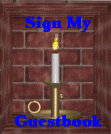
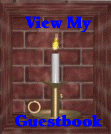




This site is designed by Raven Graphics
Christine Dunne, WebMistress