Oval Frame Part 2
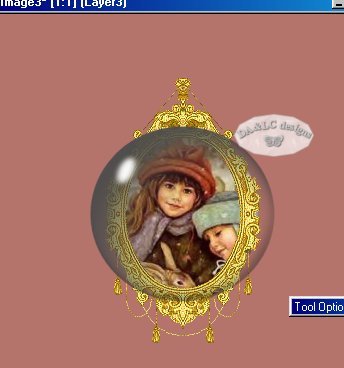
Make active your gray bubble tube EDIT>COPY, make active your graphic and EDIT>PASTE. Now click on your "Deformation Tool"
![]()

A gray box with handles will open over your gray bubble tube. Place your cursor over a handle on the box and holding down the left mouse button drag it to the inside edge of your tube. Repeat this step until you have all sides fitting at the inside edge of your frame.


Your Deformation Box will go away as soon as you choose another Tool.
MERGE LAYERS>either VISIBLE OR FLATTEN so when pasting and moving your next tubes around it will be easier.
NEXT STEP:
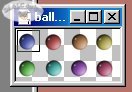
With the "Crop Tool" crop the blue Gem from the tube..and leave it open on your Desktop and also EXPORT>PICTURE TUBE so you can use the blue gem 2 ways on your Graphic. Make active (NOT TUBE TOOL) your Blue Gem and EDIT>COPY, make active your new graphic and EDIT>PASTE and put the blue gem where you think it would look good. EDIT>PASTE until you have placed as many blue gems as you want. You only need to EDIT>COPY one time for this step.

After placing the blue gem in 5 places I used my Crop Tool to make my Graphic the size I wanted. Add a border of 10 in any color and use your "MagicWand" and left click inside of the border to make it active. Open your "Tube Tool" and pick your Blue Gem in the Tool Options box, left click until you have the whole border filled with blue gems. After your done add a black border of 2 and your Done.

Here is a sneak preview of what you will be learning to do in a future class.
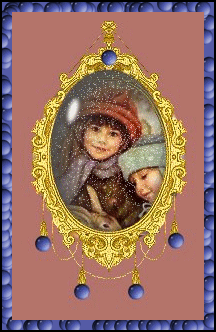
All Tutorials and Graphics on this site ębyDiana/Laura 2000 do not use without permission.