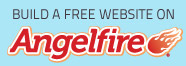Mood:
Topic: AutoCAD
Using the Batch Plot Utility you can plot multiple drawings with a single command without opening the files. Follow the following steps:
1. Launch AutoCAD Batch Plot Utility. It is typically found at -
Start Menu ? Programs ? AutoCAD 2004 ? Batch Plot Utility
If not found here, locate the BATCHPLT.EXE file (typically located in C:\Program Files\AutoCAD 2002\Support\BatchPlt folder) and double click it.
Batch Plot Utility will automatically launch AutoCAD.
2. From File menu of Batch Plot Utility choose Add Drawing
3. From Add Drawing File dialog box browse and select the files you want to plot.
4. Repeat step 2 & 3 until you have finished adding files.
5. Save the file (.bp3) in a folder.
6. Select all the files you added. From Options menu choose Page Setups.
7. In the Page Setups dialog box click on the Browse button located just above the Help button.
8. From Select Drawing dialog box browse and select the drawing file (.dwg) or template file (.dwt) containing required page setup.
9. To change printer select Plot Devices from Options menu. From Plot Devices dialog box select the desired printer and click OK. (OPTIONAL)
10. Save again.
11. From File menu click Plot and plotting will begin.
** Before starting plotting set ACADLSPASDOCsystem variable to 0 (zero). This may save some time.