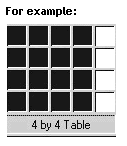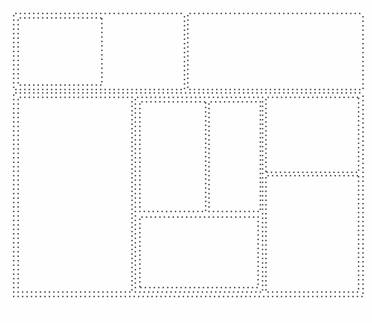|
HOW TO MAKE A QUICK
TABLE/BOX AND POSITION TEXT OR PICTURES
First make sure you
have got the tool you need.
Go up to view on the menu bar at the
top of your page, click View, and select Toolbars.
Tick the box
next to ‘Common’. (While
there, check that ‘Tables’
and ‘Pictures’ are also
picked)
You can just type on a
new web page, and then click one of the following buttons,
to put
your text in the middle of your page:

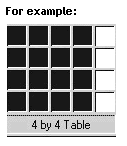
(These are the Formatting tools you got from
Toolbars when you pulled down View from the top of your
screen.)
If you right
click anywhere in your table, and select
Table Properties. Look at what you can
do:
You can select
‘Alignment’ to put your table in the left or middle or right of
your page.
Or select ‘Specify
width’ to make your table as wide across the page (100%) or as
narrow as you want.
With ‘Cell
padding’ you can put a space around the edge of your table so
that your writing won’t touch the edge of your table.
With
Borders, if you select a size of 0, your border will be
invisible, or you can have a border of any size and give it a
different colour.
 Click the first one of these to put your text or
picture at the top of your table. Click the first one of these to put your text or
picture at the top of your table.
If you very slowly
move your cursor over the right edge or bottom of your
table, when you get the double-headed arrow, you can manually change
the size of your table. Try it. Click and drag the edges.
If you put your cursor over the top of your table you will get a
black arrow and it will capture your whole table so you can delete
or cut and paste it where you want.
Later, if you want to
have lots of different sized pictures or different bocks of text on
your page, you can
put smaller new tables inside the cells or squares of your original
table.
see small example below:
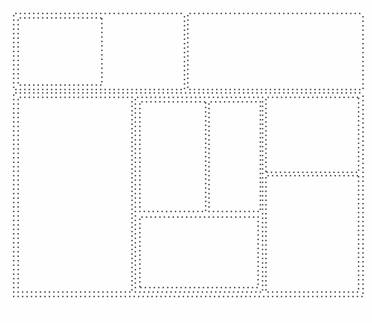
You can also right mouse click the table and select ‘Table
properties’ or ‘Cell properties’ and select ‘background’. You can
then give the table or in individual cell a different coloured
background or select picture and use a picture of a piece of paper
or canvas.
This is good to do if you have a busy or
multi-coloured page background that would make your writing hard to
read when you put text into your table.
To find an image like this,
Google image search ‘paper background’ or ‘parchment’.
|