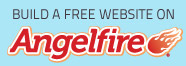So after 5 years of only having laptops I decided that I would build my own PC. I wanted something that was easily upgradeable, could handle some pretty hardcore gaming if ever I got in the mood, and have a large enough disk space to hold a ton of mp3s and movie files. Well after much research, a few days of assembly and about $700 I had my wish. This is that story.
Parts
Case - Raidmax Smilodon ATX-612WBP Mid Tower w/ 500W Power Supply - Cost: $60 (after $20 rebate)
 The first item I needed to build my PC was a case to hold everything. I either was going to try to pick up one of those old full-tower cases you'd see in an elementary school but after looking at some prices and seeing just how bad-ass this case looked, I had to pick it up. It only cost me $60 (after a $20 rebate) and it saved me a ton of time when I wanted to install the motherboard and drives. It has a removable motherboard tray, two side wing-doors, and uses plastic clips rather than small metal screws to hold the drives in place. It also comes with a small tray to hold extra parts that fits snugly under all the drive bays.
The first item I needed to build my PC was a case to hold everything. I either was going to try to pick up one of those old full-tower cases you'd see in an elementary school but after looking at some prices and seeing just how bad-ass this case looked, I had to pick it up. It only cost me $60 (after a $20 rebate) and it saved me a ton of time when I wanted to install the motherboard and drives. It has a removable motherboard tray, two side wing-doors, and uses plastic clips rather than small metal screws to hold the drives in place. It also comes with a small tray to hold extra parts that fits snugly under all the drive bays.
It came with a 500W power supply that is more than enough to support my graphics card and a dual-core CPU. Airflow and cooling wouldn't be an issue as the case comes installed with a 120mm front intake fan, two (2) 80mm side exhaust fans (after flipping one around as for some reason the case had an intake fan installed right above an exhaust fan) and a single 80mm rear exhaust fan. I went out and purchased an additional 80mm fan and installed it on the right front side, where there was a fifth fan slot, (Yes, this case was loaded with space for fans) to provide additional air intake. I also added some blue LEDs to the rear fan with a power switch allowing me the option to locate and use the rear connections easily in any situation. The case already has side and front blue LEDs installed and when combined with the rear LEDs and the green CPU cooler LEDs makes the whole case light up pretty nicely, especially in a darkened room. My only quip with this case is the front door. The case has two (2) front USB and two (2) front audio jacks that can only be accessed when the door is open, making them only accessible temporarily. Other than that this case was well worth the money.
Motherboard - MSI k9N4 SLI-F NF500 w/ AM2 Socket - Cost: $105
 The biggest concern I had while researching what I wanted was compatibility. It is most vital to make sure that your motherboard has all the essential components to house the devices you want. PCI, PCI-Express, AGP, type and number of memory supported, CPU Socket type, SLI ready, onboard audio and form factor are all important specs I had to deal with once I decided upon this motherboard. This MSI Motherboard supports AMD Processors (also called CPU) rather than the more popular Intel Processors most store-bought PCs. The MSI Motherboard supports a wide variety of AMD Processors and is equipped with two PCI-Express Slots and 2 PCI Slots, is SLI-ready, supports up to 16GB of RAM (memory) and has four serial data ports (for SATA HDD). It has its own onboard audio (Realtek ALC850) and its form factor is ATX. A few notes about all this confusing madness:
The biggest concern I had while researching what I wanted was compatibility. It is most vital to make sure that your motherboard has all the essential components to house the devices you want. PCI, PCI-Express, AGP, type and number of memory supported, CPU Socket type, SLI ready, onboard audio and form factor are all important specs I had to deal with once I decided upon this motherboard. This MSI Motherboard supports AMD Processors (also called CPU) rather than the more popular Intel Processors most store-bought PCs. The MSI Motherboard supports a wide variety of AMD Processors and is equipped with two PCI-Express Slots and 2 PCI Slots, is SLI-ready, supports up to 16GB of RAM (memory) and has four serial data ports (for SATA HDD). It has its own onboard audio (Realtek ALC850) and its form factor is ATX. A few notes about all this confusing madness:
Form factor concerns the motherboard's compatibility with the case. Smaller cases (like the mini-tower) that are micro-ATX require a micro-ATX compatible motherboard.
PCI, PCI-Express x?? and AGP Slots all concern devices like in-case modems, in-case wireless modems, TV-tuners and (most importantly) graphics and audio cards (referred to as I/O Devices). The AGP (Accelerated Graphics Port) was used primarily in the early/mid-90s for the *duh* graphics card connection and PCI (Peripheral Component Interconnect) peaked at the same time but supported other I/O devices. However, as technology often does, speed and performance have increased, resulting in the PCI-Express Slot. Around 2004/2005 AGP and PCI Slots began a phase out in favor of the much faster PCI-Express Slots -- in fact, the PCI-Express Slot operates approximately 70 times faster than the original PCI Slot. PCI-Express slots come in four varieties: x1, x4, x8 and x16. The greater the lanes, the larger the connection port, thus the greater peak bandwidth. The MSI Motherboard I chose has two PCI ports (two long white slots at bottom left) and two PCI-Express x16 ports (the two long yellow slots right above the PCI Slots).
SLI-Ready refers to the ability of the Motherboard to connect two identical graphics cards through either the PCI or PCI-Express slots. Why would you want to do this you might ask? Improved graphics cards emerge on the market approximately every 6 months and are ridiculously priced, mostly because they are made to intensify the experience of the most recently released games. Well, by using two identical (though slightly older and thus cheaper) graphics cards your PC will be able to divide the graphics workload between the two, resulting in smoother graphics and better 3D visuals. Its something I would like to try in the future, once my current graphics card reduces in value.
Audio comes standard on most motherboards, but when choosing a motherboard make sure to take a look at the type and quality of onboard audio and your own personal needs. If you desire stronger, three-dimensional audio for hardcore gaming you may want to purchase your own audio card with such capabilities. As for me, the Realtek ALC850 onboard audio is more than adequate for my 6 Channel Surround Sound System.
CPU Socket Type merely refers to the type of processors (CPU) the motherboard is capable of handling. I wanted room here to upgrade and the MSI motherboard gives me room to upgrade my processor in the next few years if I so desire. The CPU Socket is the large white perforated square at the top center.
Memory is another section where you need to view compatibility issues before making a purchase. Make sure to check out what type (DDR2, DDR3, DIMM) and the Mhz and the amount of memory the motherboard can support. The DIMM Slots on this motherboard are the orange and green slots located on the top right of the motherboard.
Processor (CPU) - AMD 64 X2 4000+ Dual Core 2.1Ghz AM2 Socket - Cost: $70
Heatsink/Fan Combo - Zalman CNPS 9500 AM2 Socket - Cost: $35 (after $25 rebate)
 When choosing a processor I was looking primarily for one that was dual-core, making it both fast and capable of a large workload. I found all this with an AMD X2 processor. Again, the most important thing when looking for a processor is to make sure that it is compatible with the motherboard (AMD processor for an AMD motherboard; Intel for Intel). Of course, with such a powerful and fast processor I wanted to make sure that I could keep it at an ideal cool temperature (30-35 degrees Celsius). Any modern processor must be installed with an accompanying cooler or heatsink/fan combo. A processor without a means to draw away heat will burn up hours after turning on the computer.
When choosing a processor I was looking primarily for one that was dual-core, making it both fast and capable of a large workload. I found all this with an AMD X2 processor. Again, the most important thing when looking for a processor is to make sure that it is compatible with the motherboard (AMD processor for an AMD motherboard; Intel for Intel). Of course, with such a powerful and fast processor I wanted to make sure that I could keep it at an ideal cool temperature (30-35 degrees Celsius). Any modern processor must be installed with an accompanying cooler or heatsink/fan combo. A processor without a means to draw away heat will burn up hours after turning on the computer. 
The processor came with its own factory heatsink/fan but seeing as I didn't want to take any chances, I also picked up an additional (and more powerful) heatsink/fan combo. Zalman has been around for a while and makes high quality products. This one is specially designed to be used with the AMD 64 X2 4000+ Dual Core Processor. When purchasing a separate heatsink/fan combo make sure that it will be compatible with the processor, will fit with ample room inside the case, draws correct amperage and wattage from your power supply and comes with thermal compound (or you might want to buy some Arctic Silver 5, a higher quality thermal compound. A $5 tube of 2 oz. will be more than enough). Combined, my processor and Zalman heatsink cost me around $110.
Hard Disk Drive (HDD) - Seagate Barracuda 320GB 7200 RPM 16MB Cache SATA 3.0 Gb/s - Cost: $80
A ton of space that reads fast and uses Serial-ATA to move data quickly and at high volumes.
Graphics Card - EVGA GeForce 7900 GS GDDR3 256MB PCI-Express SLI-Ready - Cost: $120 (after $30 rebate)
A mid-range card that provides great graphics for the price. Plus it's SLI-ready, meaning I can go out and buy a second in 6-12 months (at a cheaper pricetag) and still keep up with newer more graphic intensive games.
Memory - 2GB (1GBx2) G-Skill DDR2 800 PC2-6400 - Cost: $85 (after $40 rebate)
I went with a semi-cheap brand of memory, but 2 gigs for 85 bucks is too good a deal to pass up. And it's more than enough RAM for my needs. My motherboard can support up to four sticks of RAM. The highest value stick I've seen is a 4 GB stick.... so I definitely have room for an upgrade here. As with anything, you want to check the type of memory supported by your motherboard and also check the voltage the memory accepts and compare that to your power supply.
Optical Drive - LiteOn 20x SATA DVD Writer - Cost: $35
This DVD Writer allows the ability to write/read CDs like a normal CD-ROM but also reads and writes DVDs at amazing quick speeds. And since my motherboard supports SATA connections (4 plugs) I decided to splurge the extra $10 bucks and get a faster drive.
Floppy Disk Drive (FDD) - Cost: $15
Since I occasionally may use 3.5 inch floppy disks I decided to add a floppy drive to my PC. The drive itself only cost me $7 but I had to drive to MicroCenter and buy a FDD Cable to connect it to my motherboard.
Operating System (OS) - Microsoft XP Home Edition OEM Version - Cost: $90
Simply put: Vista is crap. It has way too many bugs and is incompatible with almost everything out on the market right now. I've used XP on all my other laptops and I'm used to it. Just a note about the difference between the OEM version and Retail version of an OS. OEM=just the disk and you must also purchase an item of hardware with it (this is because the OEM version is meant to be only for first-time install on new computers). Retail=Fancy Box/Packaging and a detailed instruction manual, plus it costs about 25% more than the OEM version.
Total Cost: $695
My next post will consist of the assembly process.
Updated: Saturday, 1 September 2007 4:28 PM EDT
Post Comment | Permalink | Share This Post