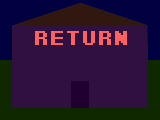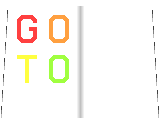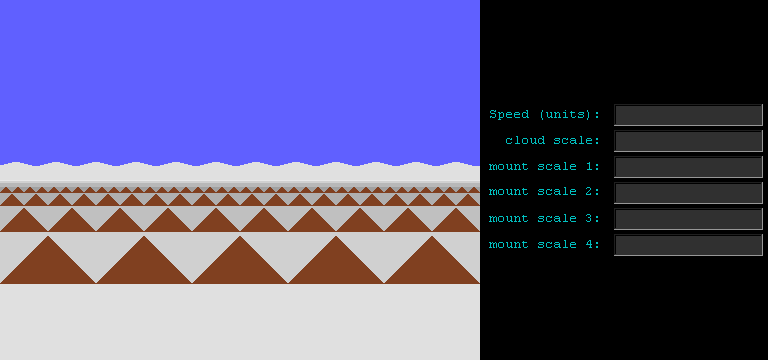





| Rocket jump-out stunt math notes | |||||||||||||
| Speed of rocket: 550 mph | |||||||||||||
| clouds | mntns | hills | flags** | horiz | vertic | vertic | clouds | mntns | hills | disp SPD | notes/actions | ||
| 1600* | 800 | 200 | speed | frame | speed | position | 1600 | 800 | 200 | notes/actions | |||
| 0*** | 0*** | 0*** | x | 550 | 1 | 0† | 0‡ | 28.5†† | 35†† | 50†† | 550‡† | ||
| 0.35 | 0.6875 | 2.75 | x | 550 | 2 | 0 | 0 | 28.5 | 35 | 50 | 550 | ||
| 0.7 | 1.375 | 5.5 | x | 550 | 3 | 0 | 0 | 28.5 | 35 | 50 | 550 | ||
| 1.05 | 2.0625 | 8.25 | x | 550 | 4 | 0 | 0 | 28.5 | 35 | 50 | 550 | ||
| 1.4 | 2.75 | 11 | x | 550 | 5 | 0 | 0 | 28.5 | 35 | 50 | 552.2680509 | jumps; becomes a ball†‡ | |
| 1.75 | 3.4375 | 13.75 | x | 550 | 6 | 49 | 49 | 28.530625 | 35.06125 | 50.245 | 552.0905723 | ||
| 2.1 | 4.125 | 16.5 | 550 | 7 | 47 | 96 | 28.56 | 35.12 | 50.48 | 551.9202841 | |||
| 2.45 | 4.8125 | 19.25 | 550 | 8 | 45 | 141 | 28.588125 | 35.17625 | 50.705 | 551.757193 | |||
| 2.8 | 5.5 | 22 | 550 | 9 | 43 | 184 | 28.615 | 35.23 | 50.92 | 551.6013053 | |||