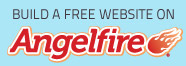|
This is another of Robert's cute little
tags. I thought it might be nice for people using PhotoImpact
Written by ©Dorothy
Aug/2006
Tag by Robert made in Paint Shop Pro
Let's get this thing fired up!
Open your font and shrink it to the taskbar....open the template...close
off a layers except dragon fire layer...click on the text tool... with the text tool
set at size 72 ...caps lock on..font gunhead chick.. enclosed in the supplies...
or use your own font..........fill set at #719739 or
your colour.....mode set at 3D round....type your name..and you will have to
hit it with the transform tool ...set at re size...and with the node in the
middle drag it up to the height of the dragon...place it so the fire is going to hit
one of the letters.....
...you want one of the letters to burn
Drag your text to the bottom of the stack
1) Duplicate ..text....close off original...open dragon 1...
while holding down the shift key...click on dragon 1 and the text layer...
right click on one of the layers and "merge as single object"
go to web...image optimizer...when the little box comes up
click on "entire image"...save as gif and name this frame 1
...close off this frame
2) Duplicate ..text....close off original...drag
text to under dragon 2 layer and open it...open dragon 2...
while holding down the shift key...click on dragon 2 and the text layer...
right click on one of the layers and "merge as single object"
go to web...image optimizer...when the little box comes up
click on "entire image"...save as gif and name this frame 2
...close off this frame
3) Duplicate ..text....close off original...drag text to under fragon fire layer...
and open it.....open dragon fire...
while holding down the shift key...click on dragon fire and the text layer...
right click on one of the layers and "merge as single object"
go to web...image optimizer...when the little box comes up
click on "entire image"...save as gif and name this frame 3
...close off this frame
4)Duplicate ..text and drag it to under....dragon black....
with your lasso tool set at freehand....draw around your letters, kinda
jaggy.. and with your airbrush tool with these settings
size set at 10 and colour set at black...Spray inside the ants...
while holding down the shift key...click on dragon black... the text layer
and the airbrush layer.....
right click on one of the layers and "merge as single object"
go to web...image optimizer...when the little box comes up
click on "entire image"...save as gif and name this frame 4
...close off this frame
Open gif animator by clicking on "switch" at the top
right of PI....click on optimization wizard....put the numbers 486x170 in the little box...click
next...find your images and add them, this you can do
by highlighting them all and they will add all at once...click next...click finish
Clik on frame 1 and frame 2 to highlight both frames...
right click on these 2 frames and duplicate...right click on the 2 new
frames and duplicate... right click on the 2 new
frames and duplicate... for a total of 10 frames
Properties frames
...........................
Frame's...1...3...5.. 7 and 9...set at ...50
Frame's...2...4....6 and 8...set at 30
Frame 10 set at 150
Click on your selection tool and draw around your picture...go to
edit "crop canvas"...much better...click on preview and
if you are satisified click on fle...optimization wizard...
click next...click next...make sure "yes recommended is checked in the next box...
click finish....click save as and save to your favourite spot...click "OK" and your done!!!!
That otta do it for this one...thanks Robert for another cute tag....
if they are all this easy the 'bring 'em on
I hope you had fun with this one, any comments would be appreciated
|