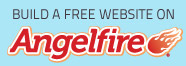|
PhotoImpact
This is a cute little poser fairy that I snagged
from Outlaw by design
I appreciate the use of this
charming little fairy
So many people make these poser dolls and are so generous to share them with us
Ok, This is a real easy tut but has 20 frames
Written byİDorothy
August/2006
...........................
Let's get started
Open your fairy template in PI
..open the font
and shrink it to task bar
Close off all layers except the top layer....with your text tool...size set at 72....
font set at Samrakan Oblique floating and antalias checked...2D object..
colour set at your choice .., I just used the eye dropper and chose
a color from the fairies dress(such as it is )
Type your name...now my name has t &h sticking up so I am going
to use the eraser tool set at 10 and select these 2 letters and erase the tops of them...
if you have letters sticking up do the same...select none...
while ants are still moving... add eye candy glass with these settings
you may have to use the transform tool set at re size... to
bring the text down further to be able to read it
OK, we are ready to start
Close off all layers (by clicking on the
eye)
1)Duplicate the text and close off the original...drag the text down to under
frame 1 at the very bottom...open frame 1(click on the eye to open it)...
****while holding down the shift key...click on the text frame and frame 1 to highlight just
those 2 layers....right click on 1 of your highlighted layers and click on "
merge as single object"....go to "web" Image optimizer...in the little box that comes up...
click on "entire image and then click ok....now on the next box that comes up
clic on "gif" and then save as...name your image...go back and delete that frame****
This is the way we will do it with each frame, I won't add this every time
2)Duplicate the text and close off the original...drag the text down to under
frame 2 at the very bottom...open frame 2 and the text(click on the eye to open it)...
****
3)Duplicate the text and close off the original...drag the text down to under
frame 3 at the very bottom...open frame 3 and the text(click on the eye to open it)...
****
4)Duplicate the text and close off the original...drag the text down to under
frame 4 at the very bottom...open frame 4 and the text(click on the eye to open it)...
****
5)Duplicate the text and close off the original...drag the text down to under
frame 5 at the very bottom...open frame 5 and the text(click on the eye to open it)...
****
6)Duplicate the text and close off the original...drag the text down to under
frame 6 at the very bottom...open frame 6 and the text(click on the eye to open it)...
****
7)Duplicate the text and close off the original...drag the text down to under
frame 7 at the very bottom...open frame 7 and the text(click on the eye to open it)...
****
8)Duplicate the text and close off the original...drag the text down to under
frame 8 at the very bottom...open frame 8 and the text(click on the eye to open it)...
****
9)Duplicate the text and close off the original...drag the text down to under
frame 9 at the very bottom...open frame 9 and the text(click on the eye to open it)...
****
10)Duplicate the text and close off the original...drag the text down to under
frame 10 at the very bottom...open frame 10 and the text(click on the eye to open it)...
****
Keep doing this until the last frame is saved, you should have 20 frames
Now we have all 20 layers save....click on the "switch" on
the far right hand corner to open gif animator....click on animation wizard....
in the box that comes up enter 375x365 pixels...click next and
find all your layers you saved and click add image...you can highlight
then all and they will all show up at the same time..click "next", next and finish in the boxes
that pop up....now you can preview your animations by clicking on "preview tab"
if her wings are running smoothly and your satisfied click on "file>optimation wizard...
click next in the box and next in the next box that pops up..."yes recommended in both
optimization widard question box...click finish in the next box and in the
next box click "save as" and "OK" and save to your favourite folder
I'm not too good at PI but I hope you could follow along and enjoy the tut
Thanks for doing my tut and visiting my site
|