Today is . Page created 03/11/06
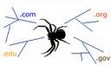 Robots Text Generator Robots Text Generator
|
Today is . Page created 03/11/06
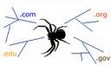 Robots Text Generator Robots Text Generator
|
T
his generator creates the meta tag for robots. It also includes the code for the Googlebot*. This is not by any means a full blown meta tag generator. It performs one function and that is to tell the indexing robots "Not" to index, or follow or just simply ignore the page you incorporate it into a complete meta tag. If you need a complete meta tag generator, grab one of the below links and you are there.
[ Metatag Builder ]
[ Advanced META Tag Generator ]
[ Meta Tag Generator By SearchBliss ]
W e have tested the code in IE6.0, Firefox1.5.0.1, Opera8.52, Netscape7.02, Netscape8.0.4 and AOL Explorer1.2. This script worked well in all platforms with no variations observed.
D epending on your knowledge of HTML and javascripts, this is an easy four (4) part copy and paste code that goes in both the <HEAD> and <BODY> sections of your document. It also makes use of a css code and an external .js script that you must copy and paste into a notepad, save as a .js file and upload it into your webshell. This is relatively an easy effect to achieve but we shall still take it one step at a time.
Step One is to paste the CSS section* of the code into the CSS (<HEAD>) section of your document.
* If you do not have a CSS section in your document, this is not a problem. You will need to finish the code with an Opening and Closing style tag. See below:
|
Default .table1 { |
Reconfigured <STYLE TYPE="text/css">.table1 { border: solid .05em; padding: .5em; } </STYLE> |
I
f you noticed, all we did was to add the two below tags into the CSS code. If you do not want to add the CSS code, you do not have to. Just leave it out.
<STYLE TYPE="text/css">
</STYLE>
Step Two
is to copy and paste the external .js script into a notepad, name it "roboTxt.js" and upload it into your directory. If you are unclear or need a little refresher on howto make the external .js script, grab the below link and it is fully explained.
[ .js scripts, howto ]
Step Three Once you have completed the above step, now you need to paste the code into the <HEAD> section to call the external .js file you have uploaded
<!-- Paste this code into the HEAD section of your HTML document.
You may need to change the path of the file*. -->
<script type="text/javascript" src="roboTxt.js"></script>
* If this part about changing the path of the file is unclear, grab the below link and it is fully explained
[ Change Path Howto ]
Step Four is the final step that gets pasted into the <BODY> section (No Reconfigurations) of your document wherever you want it to appear.
I
f you would like to add this effect into your pages, grab the respective below link and you are there. We hope our tutorial was easy to follow and we covered everything in detail. If you have any problems with this or anything else, feel free to consult our [ FAQ ] and if you can't find the answer there, [ contact us ].
[ Get Code Here ]
[ Rate This Page ]