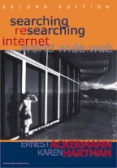| Compressed Files - Data in files can be compressed and later "unzipped". This saves server space and quickens the download time. |
| Copyright - Protection for the author of work that he/she has created |
| Delimited Format - A table that is not in worksheet form. Instead the data is separated by some particular symbol such as a comma, tab, semicolon, or something else |
| Download - Sending a file from a server to a client computer |
| Fair Use - Taking only a portion of the original for short-term use. You should credit its origin. Make sure you get written permission if the intended use is commercial in nature. |
| Graphics Shareware Programs - Jasc's Paint Shop Pro. Note: Paint Shop Pro is discussed in Peirce's BIS 211 course during the first 2 weeks of classes. The course also covers the use of Macromedia's Fireworks 4 Program which is a more professional graphics software package. |
| Shareware - Software that can be downloaded and used on a trial basis for a set period of time. Continued use past the set time requires a fee. |
- Text Files
- .txt and .asc (Plain Text - ASCII)
- .ps (PostScript - Adobe)
- .pdf (Portable Document Format - Adobe)
- .doc, .wpd, .rtf (Word Processing - Word, WordPerfect, "Rich Text Format")
- Data Files
- .xls, .wks, and .wk1 (Spreadsheets - Microsoft & Lotus)
- Image Files
- .gif (Graphic Interchange Format, often used in Web pages, <= 256 colors)
- .jpg, .jpeg (Joint Photographic Expert, often used in Web pages, millions of colors)
- .tif, .tiff (Tagged Image File Format - for High Quality Images)
- Audio Files
- .au (Next/Sun format)
- .wav (Microsoft standard for Windows system)
Hear Me! - .ra, .ram (RealAudio format - streaming)
- .mp3 (MP3 or MPEG-1 Audio Layer3 - Offers 10x compression with no loss of quality)
- Multimedia Files
- .mpg, mpeg (Moving Photographic Expert Group)
- .mov, .qt (QuickTime - by Apple Computer)
- .rm, .ram (RealVideo)
- .dcr, .dir, .dxr (Shockwave)
- Compressed Files
Try Zipping Several Files Together Using WinZip
- Open WinZip
- Press WinZip Classic button
- Click File/New Archive
- Note: A package of files is called an archive by WinZip
- Provide a name for the archive and choose a location to store the archive (compressed file)
- Select files to add to the archive
- Use the Add button to include more files
- Click File/Close Archive to finish the compression process
- Look for the file where you decided to store it
Sending zipped files will make you a much more efficient user of the Internet. You will help speed up the system. You will help reduce the mailbox size of your e-mail recipients.
Follow Copyright Guidelines p. 73
Just like the copyrights that protect information contained in books, magazines, journals, and songs, information that is provided on the Web is protected by U.S. copyright laws. You should seek permissions prior to use, especially if the use is intended for commercial purposes. Otherwise, you may be facing legal actions. Web pages are protected by copyright law even if there is no particular statement posted with the pages.
Sources for Copyright and Fair Use Information:
Capture & Use Text and Images from the Web pp. 74-78
Develop the following skills:
- Printing the Entire & Partial Content of a Web Page
- Learn how to print an entire Web page
- Follow the steps of A&H on pages 74, 75
- Printing an entire page involves:
- Click File
- Click Print
- Learn how to print a selection of a Web page to save paper
- Follow the steps of A&H on pages 75, 76, and 78
- Learn how to print an entire Web page
- Saving the Entire & Partial Content of a Web Page
- Saving an entire page involves:
- Click File
- Click Save As
- Follow Instructions
- Netscape will save just the text; IE will save both the text and the graphics
A&H are incorrect on p. 75 with regard to this point
- Saving part of a page involves:
- Select the text with the mouse
- Use CTRL + C or Click Edit/Copy
- Open NotePad (or a word processing program)
- Paste the copied text that's temporarily stored on the clipboard to the NotePad document
- Click File/Save As
- Saving an entire page involves:
- Saving & Downloading Tables into Spreadsheets or Word-Processing Documents
- Visit Economic Report of the President Note: Book's Address is out-of-date
- Shift-click a links to obtain the associated statistical data that exists in table form
- Provide a filename and choose a location for the file
- Open Excel
- Click File/Open
- Open the saved file
- Note: If you are trying to copy and paste a statistical table from a Web page, you may need to change its font to a font such as Courier which has uniformly wide characters
Do Activity 3.1 pp. 81-84
- Visit Karen Hartman's Home Page
- Click on the Personal link
- Save the image of Nuwiba - a resort with mountains in the background
- Right-click the image
- choose "Save Image As" (Netscape) or "Save Picture As" (IE)
- Provide a name and location for the file
- Open Word
- Click File/New
- Choose Blank Document
- Click Insert/Picture/From File
- Choose the Image file
- Click Insert
Note: Keep track of image titles and captions, Web page authors, and page URLs (addresses) for future citations if you are preparing a research project.
Procedures and Steps for Managing Internet and Web Information pp. 85-88
Learn how to:
- Save the text of a Web page p. 85
- Save a portion of a Web page p. 85
- Save items of a Web page without previewing them p. 85
- Print parts of a Web page p. 86
- E-mail a Web page p. 86
- Print pages that are wider than 8-1/2" p. 86
- Save pages with Dark Backgrounds pp. 86-87
- Save a frame p. 87
- Print a frame p. 87
- Use the browser to view local files p. 87
- Capture images pp. 87-88
- Insert images into Word or PowerPoint p. 88
- Download tables into Excel p. 88
- Download tables into Word p. 88
Copyright © 2001, RGPatterson, all rights reserved; last revised: 9/17/01