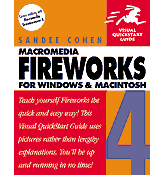To Define RGB Colors p. 48
- Enter values from 0 to 255 for R, G, and B
- or select colors from the color ramp
To Define Hexadecimal Colors p. 49
- Enter values from 00 to FF for R, G, and B
- or select colors from the color ramp
Note: Hexadecimal values are commonly used for Web graphics and HTML coding. The hexadecimal digits are: 0, 1, 2, 3, 4, 5, 6, 7, 8, 9, A, B, C, D, E, and F. Web-safe colors use values of 00, 33, 66, 99, CC, FF for R, G, and B. Using Hexadecimal values in Fireworks will be easier when working with HTML documents. When you are in hexadecimal mode the color ramp will automatically limit you to the 216 Web-safe colors.
To Define CMY Colors p. 50
- Enter values from 0 to 255 for C, Y, and M
- or select colors from the color ramp
Note: Firework's CMY is different from the CMYK colors used in the print community.
To Define HSB Colors p. 51
- Enter values from 0 to 360 for Hue
- Enter values from 0 to 100% for Saturation
- Enter values from 0 to 100% for Brightness
- or select colors from the color ramp
To Define Grayscale Colors p. 51
- Enter value for K
- or select color from the color ramp
To Use the Swatches Panel pp. 52-55
- Click Window/Swatches
- Choose either the Color Cubes Palette or the Continuous Tone Palette
- Choose either the Macintosh System, Windows System, or Grayscale Palettes from the menu
- Move the cursor over the gray area of the swatches panel so a paint bucket appears and click - the current color will be added to the panel
- Move the cursor over a swatch and press the Ctrl key to change the cursor to a pair of scissors. The swatch will be deleted
- Choose Clear Swatches from the Swatches Panel Options menu
- Choose Sort by Color from the Swatches Panel Options menu
- Choose Save Swatches from the Swatches Panel Options menu
- Provide a filename and location for the file which will be a color table (.act)
- Choose Replace Swatches from the Swatches Panel Options menu
- Navigate to the folder location of the saved color swatches file
- Click Open
- Choose Add Swatches from the Swatches Panel Options menu
To Use the Swatches Panel p. 52
The Swatches Panel is provided for convenient access to commonly used colors.
To Use Web-Safe Colors with the Swatches Panel p. 52
To Use Other Colors with the Swatches Panel p. 53
To Add Colors to the Swatches Panel p. 54
To Delete Colors from the Swatches Panel p. 54
To Delete All Colors to the Swatches Panel p. 54
To Sort the Swatches by Color p. 54
To Save Colors in the Swatches Panel to Create Your Own Set p. 55
To Load Colors to the Swatches Panel p. 55
To Add Colors to the Current Set of Swatches p. 55
To Work with the Default Colors Follow the Instructions in the Sections Below p. 56
- On the Tools Panel click the Default Colors icon to use the default colors
- On the Tools Panel click the Swap icon
- Press the letter X on the keyboard to swap the colors of the currently selected object
- Click Edit/Preferences/General Tab
- Change the Brush and Fill selections [Macromedia should have called it stroke rather than brush]
- Click OK
Learn How to Work with the Default Colors p. 56
Learn How to Swap Stroke/Fill Colors p. 56
Learn How to Change the Default Colors p. 56
Learn How to Sample Colors p. 57
- Choose the Eyedropper Tool from the Tools Panel
- Click on a color of an object of interest
- The clicked color will be used for either the stroke or fill depending on which was last used
- A black square appears next to the dropper if you are changing the fill color
- A curved line appears next to the dropper if you are changing the stroke color
Learn How to Use the Paint Bucket Tool p. 57
- Choose the Paint Bucket from the Tools Panel
- Select the desired Fill Color
- Click on the object whose fill color you want to change
Learn How to the Use the Info Panel p. 58
- Click Window/Info
- Choose your desired color mode and unit of measurement
- You can use this panel to record X and Y values or to set those values
- You can also use this panel to observe the color and transparency of an area of an object if you use the eyedropper tool
Copyright © 2001, RGPatterson, all rights reserved; last revised: 9/23/01