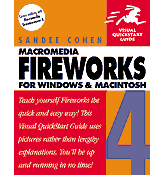To Open the Effects Panel p. 132
- Click Window/Effect
- Initially the Effect pael will be empty; as you add effects to an object, each effect will be listed in the panel
To Add Effects to an Object p. 132
- Select your object
- Open the Effects dropdown box to choose an effect to add to the selected object
Learn How to Apply Bevel Effects pp. 133-134
To Apply a Bevel Effect pp. 133-134

- Select your object
- Choose Bevel and Emboss from the Effect dropdown list
- Select Outer Bevel or Inner Bevel
- Set the desired values for the bevel:
- Bevel Edge Shape
- Size
- Color
- Contrast
- Softness
- Angle
- Presets (bottom dropdown box - great for creating 4 button states for rollovers)
- Raised
- Highlighted
- Inset
- Inverted
Learn How to Apply Shadow, Emboss, Glow, Blur, Sharpening, Find Edges, and Adjust Color Effects pp. 135-145
To Apply Shadow Effects p. 135
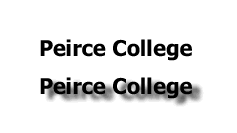
- Select your object
- Choose Shadow and Glow from the Effect dropdown list
- Choose Drop Shadow
- Set the desired values for the shadow
- Distance
- Color
- Opacity
- Softness
- Angle
- Knockout - no object displayed, just shadow
To Apply Emboss Effects p. 136

- Select your object
- Choose Bevel and Emboss from the Effect dropdown list
- Choose Inset Emboss or Raised Emboss
- Set the desired values for the emboss effect
- Width
- Contrast
- Softness
- Angle
- Show Object (see my example)
To Apply Glow Effects p. 137
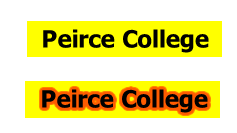
- Select your object
- Choose Shadow and Glow from the Effect dropdown list
- Choose Glow
- Set the desired values for the glow effect
- Width
- Color
- Opacity
- Softness
- Offset
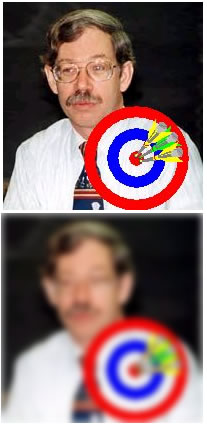
To Apply Blur Effects p. 138
- Select your object
- Choose Blur from the Effect dropdown list
- Choose Blur, Blur More, or Blur Gaussian
- If you choose Gaussian, set the Blur Radius value
To Apply Sharpening Effects pp. 139-140
- Select your object
- Choose Sharpen from the Effect dropdown list
- Choose Sharpen, Sharpen More, or Unsharp Mask
To Apply Find Edges Effects p. 141
To Apply Adjust Color Effects pp. 142-145

Learn How to Use the Eye Candy Filters pp. 146-149
To Work with Eye Candy's Interface Elements p. 146
To Set the Bevel Boss Effect p. 146
To Set the Bevel Boss Basic Controls p. 147
To Set the Bevel Boss Lighting Controls p. 147
To Set the Bevel Boss Bevel Profile Controls p. 148
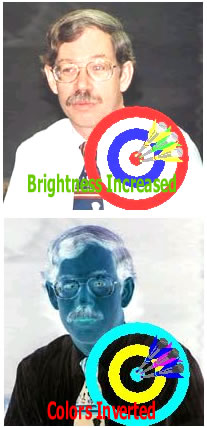
To Apply the Marble Effect p. 148
To Apply the Motion Trail Effect p. 54
Learn How to Work with the Effect Panel pp. 150-151
To Modify an Effect p. 150
To Change the Display of an Effect p. 150
To Delete an Effect p. 150

To Apply Multiple Effects p. 150
To Save an Effect p. 151
To Set the Default Effects p. 151
Learn How to Use Third Part Plug-Ins p. 152
To Add Third Party Plug-Ins Using the Effect Panel p. 152
To Add Third Party Plug-Ins Using Preferences p. 152
Copyright © 2001, RGPatterson, all rights reserved; last revised: 9/27/01