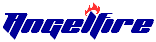

1. When you first turn on the computer and monitor what you will see is your Desktop, it will have icons on it when you move the mouse you will see the little arrow move.
2. When you move the mouse (arrow) over an icon and do 2 quick clicks on the left button you will activate that program.
3. At the top right of the screen you will find 3 little boxes.
1st (A dash) this will keep the page active but put it down on the bottom tool bar.
2nd (2 Boxes) this will reduce the size but will still keep it on the screen.
3rd (The X) this will close out the page.
4. To find out what programs you have in the computer move the mouse down to the lower left corner of the screen to START, click it and then go up to PROGRAMS it will show you a list of what programs are loaded in.
5. The mouse has 2 buttons the left is to activate.
The right is to see a menu of options.
6. To set up a new folder, RIGHT click on a blank space on the desk top, go down to NEW (hold it till the new menu comes up) go to FOLDER, left click it…..type in the new name for your folder.
8. Make a shortcut, (place an icon on desktop) Right click on the icon go down to CREATE SHORTCUT, left click it.
9. Where ever you see a little down arrow it is a drop down menu and it will show you what you can do with what you are doing.
10. To save a complete file, folder, floppy, or CD. Go to EDIT… down to Select All click it, go back to EDIT and go to Copy, click it. Go to the place where you want to put it, go to EDIT go down and click PASTE.
11. If the computer hangs up (seems to stop working) hit CTRL ALT and DELETE then END TASK. To turn off Computer and restart go to START (bottom left corner) left click it and then to turn off computer.
12. To place a folder in another folder, use the Drop and Drag system.
13.The CD-ROM , HDD, C: drive, and FLOPPY can be found by clicking the MY COMPUTER icon.
14. To clean up your Computer, go to START, then to PROGRAMS, then ACCESSORIES, then SYSTEM TOOLS and SCAN DISK Click Scan Disk.
Now why not make a shortcut to Scan Disk on your desk top.
15. Space A full size photo may take up 60 – 70 KB and a page of text may take up 25KB of space.
1024 bytes = 1KB
1024KB = 1 MB
1024 MB = 1 GB
1024 GB = 1 TB
a 3 ½ floppy holds 1.4 MB
a CD holds 700 MB
a DVD holds 4.7 GB
16. To type a letter or something go to Note Pad or Word pad.
Click START go to PROGRAMS then ACCESSORIES then to word or note pad, Left click it.
17. To delete an item, you can do a right click and go down to delete and click it, or drag it over the recycle bin and let it go.
Notes:
Windows 98, ME, and XP do not all operate the same but most of this should work with all of them.

The LOCATION box, anything you type in here must
Start with
www. or http//:
The SEARCH box you can type anything in here you want
Sport’s, Money, Music, Car’s, Computer’s, or U.S. Gov.
And it will find pages that you want.
To copy a photo or image from the internet Right click on the
Photo then go down to SAVE IMAGE AS left click that
Then go to the file you want to save it to.
To save the whole page for later use, on the top tool bar
You will have Bookmarks or Favorites Left click that
And it will tell you what to do.
Your home page is the page that comes up every you click up on the Internet, Yahoo I think is one of the best.
If you want Yahoo to be your home page, 1st it must be
Set in your prefererences
then all you have to do is click
The HOME icon on the top tool bar when ever you want to go back to it from another page.

Unless you really have a lot of time on your hands, I doubt you want to go through the massive folder that contains your European vacation photos and rename them
Europe_1.jpg, Europe_2.jpg, and so on down the line.
If you're running Windows XP on your computer,
you don't have to do this. Simply do this to quickly apply a meaningful label to every picture in the folder.
First, open the folder and select View Thumbnails.
Click the last picture in the folder you want to rename,
hold down the Shift key, and click the first picture;
this will select them all.
Right-click the first photo, and select Rename from the drop-down menu.
Windows XP will highlight the filename for the first photo,
enabling you to give it a descriptive name. After you type in the name, click the white space outside of the photo and watch as Windows applies the name with a sequential number to each picture in the folder.
Here is a cute one to try, if you want to save what you have on the screen,
hit (Print Screen key) upper right side of the keyboard,
then go to Word pad or Word, Right Click go down to paste, click it, you got it.
Want a good computer cleaner, try Spy Bot Search & Destroy this one is good,
Spy Bot
the best part is that its free.

Its about as easy as setting up an email accout.
Angelfire will bring you to your Web Shell Click here
What you want to do here is click on “Index html” in the sort by box and then Edit above the box that will take you to your work page click here .
Here on this page you can select type size, color, or to go right side or left side, you can also set your background,
this page also has your text box, this is where you put all your text click here .
As you put in text and change the color, background, Ect. click the preview box at the bottom of the page to preview your page as you go along.
Adding hyperlinks, images, and emails check the HTML pages for some really good html codes, all you need to do is cut and paste them right into your text box and don’t forget to preview your page as you add new things.
Images, to up load an image, on the web shell page, just below the sort by box you have a brouse button click on that go to your file and to the image you want click on it and the click the up load file.
When you up load an image, look in the sort by box, if the image reads me.JPG then when you put this in the text box it has to read me.JPG not me.jpg it has to be exact or the image won’t come up.
This is the #1 error that people make on web pages.
When you up load an image it will stay the same size, so if you need the image smaller use an art edit program to bring it to the size you want before you up load it.
Web sites to get good info for your site is…
If you do a right click in a blank place on this page and go to VIEW SOURCE you can see all the scritp I used on this page.
Want a good computer cleaner, try Spy Bot Search & Destroy this one is good,
Spy Bot
the best part is that its free.
Angelfire also a lot of site building info, so by now you should be well on your way.
if you need more info on anything email, me
I'm at toccoaaction (at) yahoo dot com
and if you would like to see some other pages that I have done...
Gold & Silver
Toccoa, GA
A Special Page
