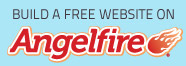|
Try these
other Sims Fanatics Community
Links! Would you
like your Sims page to be a part of the SFC? Or do you need Help building
your own Sims page? Email Rougue or Val about the
possibilities! |
|
Try these
other Sims Fanatics Community
Links! Would you
like your Sims page to be a part of the SFC? Or do you need Help building
your own Sims page? Email Rougue or Val about the
possibilities! |
|
|
This Tutorial is happy to be a
part of the Sims Fanatics Community! Its
the Sims Community built for Sims fans by Sims fans! |
|
This Tutorial is happy to be a
part of the Sims Fanatics Community! Its
the Sims Community built for Sims fans by Sims fans! |
|
|
|
|
|
|
|
SFC Updates |
--Top-- --Index-- |
SFC Updates |
|
|
|
|
|
|
|
A Note from the Author: |
Howdy! Howdy, fellow Sims Fanatics! I fairly recently spent
several days organizing my skin downloads, because I got tired of Swim Wear
and Lingerie showing up in my family creation screen. After all, who lives in
the swimming suits or underwear all day? If that wasnt bad enough
It
was aggravating when I would take my simmies downtown to the nice
establishments I made them only to see other simmies shopping in their
underwear! Whats wrong with these
simmies? *giggle* If you have the same problem,
this is how you can fix it. Be forewarned that this is a
risky process, and if you choose to do it
you do so at your own risk! Happy Day, Yaall! --Val |
Be forewarned: The author is not responsible
for any damage you may cause your computer as a result of reading this
tutorial or following any of its directions. If you choose to mess with the
files on your computer, you do so at your own risk!
and remember, ALWAYS
back up your files! |
|
index
|
|
|
|
Tutorial Index
|
cdcdcdcdcdcdcdcdcdcdcdcdcdcdcd |
|
|
|
Click a Topic! E Click a Topic! |
Skins Folder ·
Warning! ·
Formals ·
Lingerie ·
Swimwear
--Top-- --Index-- |
|
|
The Skins
Folder
|
cdcdcdcdcdcdcdcdcdcdcdcdcdcdcd |
|
|
|
|
Locating your Skins |
|
|
|
|
Time to pay a visit to your skins folder.
C:\Program Files\Maxis\The Sims\GameData\Skins (If your Sims1 is NOT installed in the default
location, our SFC FAQs page will tell you
how to find it.) |
|
|
|
|
|
|
|
|
|
|
|
|
|
|
--Top-- --Index-- |
|
|
|
cdcdcdcdcdcdcdcdcdcdcdcdcdcdcd |
|
||
|
|
Organizing the Skins |
|
|
|
|
To make our project much easier, lets organize the skins so we can easily find what we are searching for.
· Once you have located and opened your skins folder, Right click the background in the skins folder and choose Arrange Icons by> Name. This will help you find the cmx files that go with your skins you need to change, which is very important. |
|
|
|
|
|
|
|
|
Organize the view for quicker searches |
|
Note: You will need both the BMP and the matching CMX to complete this project. |
|
|
|
If you followed the instructions as illustrated above, all of your skin files should now be listed in order, with the CMX to each set of BMPs right in front of the BMPs that use it! This will help us to locate the files we need to rename and alter in this project,. --Top-- --Index-- |
|
|
cdcdcdcdcdcdcdcdcdcdcdcdcdcdcd |
|
||
|
|
Viewing the Skin Files |
|
|
|
|
Now that we found them and organized them, we need to view them to identify the skins that need to be altered!
· Shortcut Method: If you have WindowsXP, you can use a nifty shortcut to view the files without an editor. This will save you a lot of time doing this project.To do this: Change your view to thumbnails, and this will allow you to preview all your skins BMPs without having to use a graphics editor. |
|
|
|
Note: We are only concerned with skins beginning with the letter B, since these are the only skins that fall into the casual category! |
|
Note: We are only concerned with skins beginning with the letter B, since these are the only skins that fall into the casual category! |
|
|
|
· If you do not have WindowsXP or an option like this preview shortcut in your browser, then you will have to view each individual file in a graphics editor such as PaintShop Pro, Photoshop, or PhotoImpact to find your Swim and Lingerie BMPs beginning with a B, or you can use an internet browser. To do this, (only if you dont have the preview option), simply open your graphics editor of choice, and drag the BMP(only) files and drop them into the editor or internet browser, one at a time, until you find a skin that is either Lingerie or Swimwear that has a name beginning with the letter B! (We are only concerned with skins beginning with the
letter B, since these are the only skins that fall into the
casual category!) --Top-- --Index-- |
|
|
|
|
Hopefully now you
can view your skins files using one of the methods above! If so, then lets move on to the next step in our project. cdcdcdcdcdcdcdcdcdcdcdcdcdcdcd |
|
|
|
|
Identifying the Skin Files |
|
|
|
|
Its time to learn what the files are.
|
|
|
|
Identifying the files: If you have arranged the files in the skins folder by name, finding the CMX and its matching BMP files is easy. The files that end in .CMX are used to shape your skin to fit your simmies, like the skeleton does for a human. |
|
In this view of my skins folder you can see an accessory, 3 CMX files, and several BMP files. This is the easiest way to locate the CMX files that belong with your BMPs. |
|
|
|
Because we had the files arranged by name, the CMX will be located in front of the skins it belongs to; the beginning of the names of the BMPs and their matching CMXs will be identical up to a point. In this case, the first CMX is named b0a3fafit_01.cmx. It will apply to all BMPs following it that have the same beginning of b0a3fafit. In our example, there are 3. The next CMX is named b0A4fafit_01.cmx. It will apply to the 3 BMPs following it that begin with the same name b0A4fafit. When you go to rename your skins, you will need to make sure you create a copy of the CMX, and rename it to fit with your renamed skins and edit its content with NOTEPAD to reflect the change. This is the most complicated part of the process, and we will address the particulars of that in just a few moments. For now, lets get familiar with what the files are how they are named and why they are named in this manner. --Top-- --Index-- |
You must have both the BMP and the matching CMX for a skin to work. Most good skinners include a copy of the CMX with their skins. Some skins use a default CMX that maxis put into your game; these you wont need a CMX for, as they are located in the game files in a .far somewhere. |
|
|
cdcdcdcdcdcdcdcdcdcdcdcdcdcdcd |
|
||
|
|
|
|
Understanding the Skin Files
|
Yes Pink is my favorite color!
|
|
Whats in a Name?Understanding the names! |
|
|
Notes: Occasionally there is more than one CMX for a group of BMPs. This is because sometimes they have flat shoes and sometimes they have heels and sometimes there are other accessories like a hat, purse, or flowers. If you look at the complete name of the extra CMX, it should contain a clue as to why its there. It might say heels, or hat or something similar Sometimes there is only one BMP for the CMX. Dont be alarmed, it just means the skinner for that particular skin probably chose not to make other skin tones of his/her beautiful skin! Or, more likely, you only downloaded one skin tone for that particular mesh. There are often 3 or more BMPs that accompany the CMX. |
The body BMPs
BMP Files that begin with B are casual
body files
these are the files
that show up in your create a family screen. These are our target files.
We will be looking for all lingerie and swimwear that begins with a B and their
matching CMX file, so that we can change them to reflect their proper
BUYABLE categories. Below is a sample of my B skins.
Consider these B skins. One of
my favorite casuals is the beautiful stars and stripes shirt with blue jeans
in the middle row. (Simmie ladies look beautiful in it! I wish I could
remember where I got it, but alas
I
do not
) Anyway
Notice that its CMX is
named:
Its BMPs are all named similarly:
each is a different skin tone! Continue to the next step to learn what the parts of the name mean. |
The names of a CMX and its corresponding BMPs are always identical up to a point. Knowing what the information in the names mean will help you keep them straight. The B files should be a variety of skins that would fit into the casual category (These should be every day clothes for your simmies.) They should look something like these portrayed in our sample to the left. Note: In each of the sample photos, you can see that there is a CMX file that is named nearly identical to the BMPs that use it. |
|
|
--Top-- --Index-- |
|
|
cdcdcdcdcdcdcdcdcdcdcdcdcdcdcd |
|
|
|
|
What the name means:In the BMP file name, each part tells us
about the file. |
|
|
The beginning letter in the file name of BMPs and their matching CMXs indicates what category they fall into.
If you do not have all EPs installed on your puter, then
you will not have all of these optional skins. Note: It doesnt matter if the letters in your file
names are lower case or upper case. The game reads them both the same. |
Continuing from the last section of this tutorial, we are still discussing the beautiful stars and stripes casual skin in my skins folder named
One
for each skin tone
Each part of the BMPs name tells us something about this particular skin. B - tells us that its a casual body skin. This means this skin will show up in the create a family screen of our game AND townies will show up in your downtown scenes wearing these kinds of skins randomly. 0t9 - This number helps to identify this mesh that this skin uses. We wont need to know anything more about this for our purposes, except all skin files should have something similar in their name right after the B and that the CMX must have the same sequence of letters and/or numbers. (a series of numbers or letters of three) fafit - Tells us the body type this skin will fit. In this case our sample skin will fit the Female Adult (fa) Fit (fit) body type. Other body types you might find in your skins are as listed here: · Fafit = female adult fit · Faskn = female adult skinny · Fafat = female adult fat · Fatnr = female adult teenager · Fcchd = female child · Mafit = male adult fit · Maskn = male adult skinny · Mafat = male adult fat · McChd = male child · Matnr = male adult teenager
The 3 letters following the
body type indicates the skin tone for this file.
The skin tone should immediately be followed by an underscore, just as our sample skin does. Everything after this is just to identify the file, and we dont need to know anymore, as we wont deal with that at all but for the curious, the first set of letters (in this case lp) usually identify the creator of the skin, and the last set of letters (in this case America) is usually the name that the skinner gave this particular skin. |
The beginning letter in the file name of BMPs and their matching CMXs indicates what category they fall into.
If you do not have all EPs installed on your puter, then
you will not have all of these optional skins. Note: It doesnt matter if the letters in your file names are lower case or upper case. The game reads them both the same. |
|
|
If you are comfortable that you understand this information, then youre ready to move onto the next section. What to expect! The only thing we will be changing on the BMP names, is the B. Then we will make a copy of the matching CMX and rename it to match the BMP. Once we change the name on the BMP and the CMX, we have to then open the CMX with notepad and change the file name to match the file. Its really very simple once you know what you are doing. Dont worry, I have a detailed How to below to help you do this. |
|
|
|
--Top-- --Index-- |
|
|
cdcdcdcdcdcdcdcdcdcdcdcdcdcdcd |
|
|
|
|
Buyables |
|
Formals |
|
|
|
Note: In each of the sample photos, you can see that there is a CMX file that is named nearly identical to the BMPs that use it. |
Files that begin with F are Formal buyables.
|
Formals Formal BMPs should be fine gowns and tuxedos that a simmie would wear for a night out on the town like to a prom, fine dining, or a wedding Items that best fit this category are ball gowns and tuxedos! |
|
|
--Top-- --Index-- |
|
|
|
cdcdcdcdcdcdcdcdcdcdcdcdcdcdcd |
|
High Fashion |
|
|
|
Note: In each of the sample photos, you can see that there is a CMX file that is named nearly identical to the BMPs that use it. |
All skin files that begin
with H are High Fashion
buyables.
|
High
Fashion Clothes that best fit this category are those that Super Stars would wear on the Red Carpet, or in their famous music video! |
|
|
--Top-- --Index-- |
|
|
|
cdcdcdcdcdcdcdcdcdcdcdcdcdcdcd |
|
Lingerie |
|
|
|
Note: In each of the sample photos, you can see that there is a CMX file that is named nearly identical to the BMPs that use it. |
Files that begin with L are the Lingerie buyables.
|
Lingerie These are the clothes you would wear to bed. Some simmies might be meant to wear sexy nightwear, but you and I know that isnt the most comfortable way to sleep So, thankfully many skinners have made lovely nightgowns and pajamas for our simmies. These all should fall into the Lingerie category! |
|
|
--Top-- --Index-- |
|
|
|
cdcdcdcdcdcdcdcdcdcdcdcdcdcdcd |
|
Swimwear |
|
|
|
I personally tend to get the Lingerie and the swimwear confused because I often think that lingerie should be called Sleep wear. *giggle* Note: In each of the sample photos, you can see that there is a CMX file that is named nearly identical to the BMPs that use it. |
Files that begin with S are the Swimwear buyables.
Unfortunately, swimwear tends to be monotonous if you are fortunate enough to find some truly unique swimwear skins Snatch them up! Also, be kind and send me a link! *giggle* |
SwimWear Swimwear are usually the nearly naked skins that simmies wear into the pool or hot tub. They are fairly easy to find because rarely do any of the other skins show so much skin.
|
|
|
--Top-- --Index-- |
|
|
|
cdcdcdcdcdcdcdcdcdcdcdcdcdcdcd |
|
Winter Wear |
|
|
|
Note: In each of the sample photos, you can see that there is a CMX file that is named nearly identical to the BMPs that use it. |
Files that begin with W are the Winter Wear buyables.
|
Winter Wear These skins are usually identified by their use of overcoats, sweaters, earmuffs, scarves, heavy boots, and/or hats These are some of the hardest buyables to find on the net, but they are certainly worthy of our attention as they help to individualize our simmies on vacation. |
|
cdcdcdcdcdcdcdcdcdcdcdcdcdcdcd |
|
|
|
|
NOTE: I suppose I had better mention that you MUST have all of
the expansion packs to have all of these fabulous buyable choices available
to you! If you are comfortable that
you understand the difference in buyable skins and their names, then you are
ready to move onto the next section. |
|
|
|
--Top-- --Index-- |
|
|
|
Changing the files! |
|
||||||||
Changing the BMPs |
|
|
||||||||
|
Use your choice of Lower case or Capital Letters it wont make a difference in how the game uses the file. Personally, I prefer to use capitals to help identify the
files. You can use what you are
comfortable with! |
Lets do this!
I
went so far as to do this with all Formal wear, High fashion, and Winter wear
that began with B as well, in my project. Its a tedious and long process if you have a lot of
skins, like I do
but you will find
it is well worth it if you have clothes showing up in your create a family
screen that you would rather not see there. It also
increases your choices of buyable
skins, for you simmies, which is a very good thing!
Simply
change the B at the beginning of the bitmap name to the correct
letter reflecting the desired buyable for this skin. ·
F Formal ·
H High Fashion ·
L Lingerie ·
S Swim ·
W Winter
|
Use your choice of Lower case or Capital Letters it wont make a difference in how the game uses the file. Personally, I prefer to use capitals to help identify the
files. You can use what you are
comfortable with! |
||||||||
|
|
--Top-- --Index-- |
|
||||||||
|
cdcdcdcdcdcdcdcdcdcdcdcdcdcdcd |
|
|||||||||
|
|
The CMX is the hard part! |
|
||||||||
Viewing the CMXs
Good to know! E Good to know! |
--Top-- --Index--
|
Viewing the CMXs
Good to know! D Good to know! |
||||||||
|
|
--Top-- --Index-- |
|
||||||||
|
cdcdcdcdcdcdcdcdcdcdcdcdcdcdcd |
|
|||||||||
|
|
Changing the CMXs |
|
||||||||
|
Use your choice of Lower case or Capital Letters it wont make a difference in how the game uses the file. Personally, I prefer to use capitals to help identify the files. You can use what you are comfortable with! NOTE: Remember, I dont recommend changing any original CMX. Make a copy of it first and then change the copy. NOTE: Dont forget to save the CMX after you have made your changes! |
Once you have changed both
the CMX and the BMP, you can now return these files to the skins folder and you
are done. |
When you are ready, simply change the B to the proper letter to reflect your choice of buyable. F Formal H High Fashion L Lingerie S Swim W Winter If you leave it as B it will show up as casual wear. Use your choice of Lower case or Capital Letters it wont make a difference in how the game uses the file. Once you have changed both the CMX and the BMP, you can now return these files to the skins folder. NOTE: Dont forget to save the CMX after you have made your changes! |
||||||||
|
|
--Top-- --Index-- |
|
||||||||
|
|
cdcdcdcdcdcdcdcdcdcdcdcdcdcdcd |
|
READ ONLY
Note: If you are having trouble getting the CMX to
save the changes you have made, then the file is likely Read Only. To correct this problem follow the steps below. |
--Top--
--Index--
|
Right click the closed CMX file: |
|
|
Select Properties: |
|
|
Clear the box next to Read Only: |
|
|
Then hit Apply: |
|
|
--Top-- --Index-- |
Now try
changing and saving the CMX again. |
Author:
Valzgr8 Email: Date: 2/9/06 The author of this tutorial is not affiliated with Maxis in anyway. This tutorial was created for nonprofit use, only! No one may reproduce any part of this tutorial and sell it or use it on their sites without first notifying the author and requesting permission to do so. This tutorial is the sole property of its author. Please send suggestions and report any broken links to valzgr8@hotmail.com Yes Pink is my favorite color! |
|
--Top-- --Index-- |