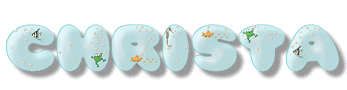For Photo Impact Tutorial in PI :
EZ Aqua letters (Tutorial in Photo Impact"PI")
A VERY BIG THANK YOU TO CHERAND FOR ALLOWING ME TO USE HER DESIGN IDEA & WRITE THE TUTORIALS............ HUGS CHERAND & MANY THANKS!!!!!!!
****Tutorial written & owned by CFile of SKG&T. Link only is permitted. No copying or posting on any forum or website is allowed without permission.
Home