 Module Bay
Module Bay
Dell™ OptiPlex™ GX620
User's Guide

|
CAUTION: Before you begin any of the procedures in this section, follow the safety instructions in the Product Information Guide. |
You can install a Dell™ portable device such as a floppy drive, CD/DVD drive, or second hard drive in the module bay.
Your Dell computer ships with either a CD/DVD drive or an airbay (filler blank) installed in the module bay. You can secure a device in the module bay by two methods:
See "Securing a Device in the Module Bay" for more information about securing a device in your computer.

|
NOTICE: To prevent damage to devices, place them in a safe, dry place when they are not installed in the computer. Avoid pressing down on them or placing heavy objects on top of them. |
To install a device in the module bay:

|
1 |
module locking switch |

|
1 |
device latch release |

|
NOTICE: Do not place any heavy objects on top of the computer. Doing so may bend the chassis and cause difficulty in removing a module device. |
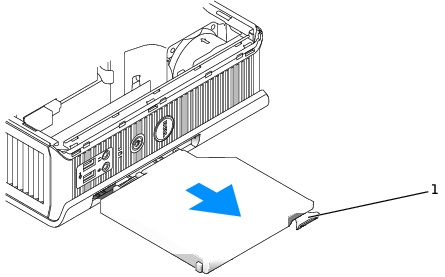
|
1 |
latch release |

|
NOTE: You cannot remove a device if your computer is turned on and the device is locked in the module bay. You must shut down the computer and follow the steps in "Installing a Device When Your Computer Is Turned Off" to remove a locked device. |

|
NOTICE: Do not place any heavy objects on top of the computer. Doing so may bend the chassis and cause difficulty in removing a module device. |

The module cannot be removed from the computer until the module locking switch is unlocked by pulling it up into its original position.

|
1 |
bottom of computer |
|
2 |
device locking screw |