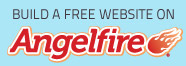You do not need to install this program. Simply unzip the downloaded file, and:
-
put the .exe file in the folder where your KaZaA, Grokster or iMesh program stores your partially downloaded files. Usually this is the same folder from where you get your complete downloaded files, and you'll find some files with the extension .dat there, which correspond with the files that you haven't downloaded entirely yet.
- or just put the .exe file wherever you want to, and select the "source folder" (the one that contains your .dat files) just clicking on left most icon in app's toolbar. The program will remember your folder selection...
 Once
you have the program copied there, you can run it. It'll find all the incomplete
files there. You can order the files showed by any column: file name, dat name,
bytes downloaded, file size, dat file size, last writing date, file type, etc.
Once
you have the program copied there, you can run it. It'll find all the incomplete
files there. You can order the files showed by any column: file name, dat name,
bytes downloaded, file size, dat file size, last writing date, file type, etc.
Selecting one in the list, will show how much bytes you have downloaded,
how much blocks of data are, and where they are, the users that you can download
the file from, and some other data, like the last writing date (from your KaZaA,
iMesh or Groskter program) for that file (from v0.6 and later).
 If
you then press Ctrl+A (or right-clicking and selecting "Advanced"),
you'll see more data related to that file: ip directions of users and supernodes,
parameters store in the file, file checksums, and .dat file checksum, among
others. If you generate a global report, the advanced mode will show
you the last writing date at the end of each file (from v0.6 and later).
If
you then press Ctrl+A (or right-clicking and selecting "Advanced"),
you'll see more data related to that file: ip directions of users and supernodes,
parameters store in the file, file checksums, and .dat file checksum, among
others. If you generate a global report, the advanced mode will show
you the last writing date at the end of each file (from v0.6 and later).
 You
can select one file, and copy its contents to another file (in chosen
"destination folder") in various ways:
You
can select one file, and copy its contents to another file (in chosen
"destination folder") in various ways:
- only first good data block
- only valid data, without gaps
- data and gaps, but fills gaps with zeros or ones (bits)
- complete .dat file, but fill gaps with zeros or ones (bits): This file can be reused by your KaZaA, Grokster or iMesh program.
- only .dat info tail: with this option you only preserve the KaZaA (Grokster or iMesh) info portion of the .dat file. Perhaps this could be useful for debugging purposes...
|
If you double-click a file, the app will extract data
from it to a file on chosen "destination folder", and open this
later as if you'd double-click on it in the windows explorer: if it's
a movie, it will be opened by your default movie player; if it's an image,
it will be opened by your default image viewer... and so on.
[ do not open executable files (.exe, .com,
.bat ... ), or do it at your own risk :( ] Resuming: using context menu (right click, .dat data options) or keys F5 to F10, u can:
|
 Another
feature of the program is the production of global reports for your .dats
folder. You'll see then statistics for every file found there, how much hard
disk space is occupied, how much with valid data, and how much total space you
need for complete all the downloads, the possible incorrect or damaged files
found...
Another
feature of the program is the production of global reports for your .dats
folder. You'll see then statistics for every file found there, how much hard
disk space is occupied, how much with valid data, and how much total space you
need for complete all the downloads, the possible incorrect or damaged files
found...
You can select another folder from where to get .dat files, or select another folder to copy your files to (it copies files to the initial folder by default), by clicking on the buttons with the image of a folder, on the program's button bar. The app will remember your last choices.
Since v1.4 it's possible
to copy, move or delete "dat" files directly from the program:
click the ![]() "checkbox" button, in order to show checkboxes in each row, check
the files you want to manipulate, and use the right mouse button to select your
option under "checked files" menu.
"checkbox" button, in order to show checkboxes in each row, check
the files you want to manipulate, and use the right mouse button to select your
option under "checked files" menu.

Bear in mind that the "destination folder" is always the one you
have selected with the ![]() "destination folder" button.
"destination folder" button.
New features in v1.5 (throu "checked files" menu, so you must "check" desired files first):
- You can now rename your "dat" files to meaninful names (the name of the file you're downloading, instead of a cryptic "download########.dat". The renaming operation can also maintain the date store in the original name (yes, those numbers represents a date, the date of download beginning): select the option named "... (+date)".
- You can copy users between compatible downloads (i.e. if they both are the same file... you can have different users in one of them, and if they may have a bigger download channel than the other...).
- change file state (ACTIVE or PAUSED). This is the state you have set in KaZaA. But dat_view have lots more click-able ordered columns than KaZaA...
- checking the files you want is really easy: order them as desired, and the you have four different options for chekin' them: all, none, from beginning to selected, and from checked to selected.
- There are now three different dates shown: file creation date (from Operating System), file modification (stored by KaZaA inside every "dat"), and a more reliable creation date taking from the name "download########.dat", if it's available. KaZaA seems to "move" "dat" files sometimes, so OS date isn't really reliable.
- v 1.5 also shows almost every info deciphered from "dat" file
format.
Always remember: if you're gonna modify in some way a "dat" file,
KaZaA must not be running.
Manipulate them only if you know exactly what you're doing, and after
a backup of the file has been made.
|
Advanced features accesible throu
Manipulate them only if you know exactly what you're doing, and after a backup of the file has been made. |
Advanced notes:
- If you double-click in an executable file (.exe, .com, .bat, .js, .vbs ... ) in the file list shown, it will be executed... so be sure that the name of the file you're double-clicking on, has no executable extension, since the execution of an incomplete file isn't a good idea. Moreover, there are some persons with bad purposes that could name wronly a file an adding to it an .exe extension... this could be a virus. So do not open executable files, and check that the name of the file has no executable extension... or do it at your own risk :( . Maybe i'll block double-clicking on executable files in future versions.
- Configuration file is stored in [dat_view.exe folder]\.dat_view.cfg, so if u use multiple instances of dat_view, each of them will use a different configuration: "source folder", "destination folder", "last used copy mode", "external apps selected", and "temporal files deletion policy". (This behaviour changed since v1.2 beta (1.2.0.153)).
- From v0.7 an above, you can extract data from a .dat file in mode "data and gaps (without kazaa info)", even if dat_view shows no data downloaded... this can be useful if KaZaA is really downloading data, but it hasn't yet refresh the info stored in the dat file: the data is really there, but the info isn't updated... the extracted data will contain what KaZaA is downloading right now.
- From v1.5 "order of downloading" column contains info from file OS creation date, ... so even if you're using .dat files created with other programs such us Sig2dat, which creates files with names different from the usual "download#####.dat", the order showed will be correct in most cases.
- "last writing date" column is based on a date stored inside info portion of .dat files. It's not completely accurate. Maybe future versions will use OS file date data for this column (uhmm... it'd be lots of dates, i think).
here you can read the "readme" file of the program.
For comments, error reports, suggestions, or proposals: (idleloop yahoo.com)
yahoo.com)