[Home]
[Getting Started]
[What's In Your Toolbox?]
[Viva The Color Palette!]
[Go, Go BrushInfo!]
[Making Use Of Layers]
[Main Menu Mania]
[N-n-n-networking!]
[TIPS and TRICKS] .
.
.
.
.
.
.
. .
.
.
.
.
.
.
.
.
.
.
.
.
.
What's In Your Toolbox?
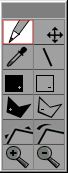 This is your toolbox. This is where options for your mouse reside. Since they have no technical names, I've given them common sense ones: Draw, Move, Eyedropper, Line, Fill Box, Erase Box, Fill Freeform, Erase Freeform, Drag, Rotate, Zoom-In, Zoom-Out.
This is your toolbox. This is where options for your mouse reside. Since they have no technical names, I've given them common sense ones: Draw, Move, Eyedropper, Line, Fill Box, Erase Box, Fill Freeform, Erase Freeform, Drag, Rotate, Zoom-In, Zoom-Out.
I'll explain what each tool does (to the best of my knowledge!) so don't worry!
 Draw -This enables you to draw a freeform line with the line settings of whatever is in the BrushInfo and Color Palette.
Draw -This enables you to draw a freeform line with the line settings of whatever is in the BrushInfo and Color Palette.
 Move -With this, you can move your current composition around and place it elsewhere OUTSIDE of the picture boundaries (much like what would happen if you selected all of an image in MSPaint and moved it around). BE CAREFUL-- as long as you hold on to the image it will be fine, but if you place half of it outside of the picture boundaries, let go of the image, and then pick it up again, the half that was outside the boundary will be erased. This CAN be undone by the Undo option in the Edit menu, but Undo can only undo the last eight occurences.
Move -With this, you can move your current composition around and place it elsewhere OUTSIDE of the picture boundaries (much like what would happen if you selected all of an image in MSPaint and moved it around). BE CAREFUL-- as long as you hold on to the image it will be fine, but if you place half of it outside of the picture boundaries, let go of the image, and then pick it up again, the half that was outside the boundary will be erased. This CAN be undone by the Undo option in the Edit menu, but Undo can only undo the last eight occurences.
 Eyedropper - Selects the color you click within the composition.
Eyedropper - Selects the color you click within the composition.
 Line - Creates a line which has the BrushInfo and Color Palette's current settings.
Line - Creates a line which has the BrushInfo and Color Palette's current settings.
 Fill-Box - Fills a box of your desired size with the current color present on the Color Palette.
Fill-Box - Fills a box of your desired size with the current color present on the Color Palette.
 Erase-Box - Fills a box of your desired size with white space.
Erase-Box - Fills a box of your desired size with white space.
 Fill-Freeform - Fills a shape of your own making with the current color present on the Color Palette. Forming your own shape with this tool is much like forming a shape with the Polygon tool on Microsoft Paint.
Fill-Freeform - Fills a shape of your own making with the current color present on the Color Palette. Forming your own shape with this tool is much like forming a shape with the Polygon tool on Microsoft Paint.
 Erase-Freeform - Fills a shape of your own making with white. Forming your own shape with this tool is much like forming a shape with the Polygon tool on Microsoft Paint.
Erase-Freeform - Fills a shape of your own making with white. Forming your own shape with this tool is much like forming a shape with the Polygon tool on Microsoft Paint.
 Drag - Moves your composition around its window. It does not effect the composition in any other way except with its position in the window, which would be useful if you were working on a large composition and didn't want to use the scroll buttons.
Drag - Moves your composition around its window. It does not effect the composition in any other way except with its position in the window, which would be useful if you were working on a large composition and didn't want to use the scroll buttons.
 Rotate - Rotates the picture. It's a hard feature to use, considering that depending on where you move the mouse, it rotates. When you let go, it stays in that position. HOWEVER-- Rotate is not permanent. When the image is saved, it reverts back to its previous orientation. This option is for drawing things at odd angles, I suppose.
Rotate - Rotates the picture. It's a hard feature to use, considering that depending on where you move the mouse, it rotates. When you let go, it stays in that position. HOWEVER-- Rotate is not permanent. When the image is saved, it reverts back to its previous orientation. This option is for drawing things at odd angles, I suppose.
 Zoom-In
Zoom-In
 Zoom-Out
Zoom-Out