[Home]
[Getting Started]
[What's In Your Toolbox?]
[Viva The Color Palette!]
[Go, Go BrushInfo!]
[Making Use Of Layers]
[Main Menu Mania]
[N-n-n-networking!]
[TIPS and TRICKS]
.
.
.
.
.
.
.
.
.
.
.
.
.
.
.
.
.
.
.
.
.
.
.
.
.
.
.
.
.
.
.
.
.
.
.
.
.
.
.
.
.
.
.
.
.
.
.
.
.
.
.
.
.
.
.
.
.
N-n-n-networking!
Network is the menu for you if you want to draw with friends over the internet!
 This is your Network menu.
This is your Network menu.
Open openCanvas support through WebBrowser - This opens up PortalGraphics.net, openCanvas's home site. Of course, to FIND the support and apply it you have to know some SERIOUS Japanese. Otherwise, you're out of luck. (Hey! Aren't I good enough for you!?)
Upload image through WebBrowser - Unfortunately, the link for this option no longer works. And anyway, you have to register to upload an image to PortalGraphics.net. BESIDES that, why don't you have a look at all the super-neat art other people have supplied? It's all REALLY awesome stuff. (What do you expect, man? They're [mostly] ASIAN!)
Show NetworkWindow - Ah, now THIS is where the fun begins. Click it and let's go!
 This is your NetworkWindow. Now THIS is where the magic happens. If you're the host of the session (i.e., the dude whose connection is hosting everybody) then the first tab is your friend. Otherwise, if you're a client (i.e., invited by the host) click the client tab.
This is your NetworkWindow. Now THIS is where the magic happens. If you're the host of the session (i.e., the dude whose connection is hosting everybody) then the first tab is your friend. Otherwise, if you're a client (i.e., invited by the host) click the client tab.
HOST INSTRUCTIONS:
 First of all, you want to make sure that you CAN host. I think that all persons on a modem can host a session; with DSL and Cable, it gets more likely that you CAN'T host. Try anyway. If you can't host, find someone who can!
First of all, you want to make sure that you CAN host. I think that all persons on a modem can host a session; with DSL and Cable, it gets more likely that you CAN'T host. Try anyway. If you can't host, find someone who can!
Or, you can try out this tip from Beau:
There's a program on Hamachi.cc that will bypass the router (which is the usual cause of not being able to host) and create "a virtual network (that is to say, makes it as if there were no routers between your pc's.)"
ANYWAY, if you're the host type in a name like "Steve" or "wibbles" (Y'know, whatever handle you want to have as your name during the session) into the UserName box.
Next, if you want, enter a password. To join this session, the others will have to type in your password to join. Usually, just leave the password part BLANK. Then there's no password finagle where you have to tell ALL of your friends the one password. Blah. Besides, who's going to hack you and jump into a chat with you? NOBODY.
THEN, when you've entered a name (like "Greg" or "Samantha" or "kittensexy29") and an OPTIONAL password (if you don't want a password, leave that part BLANK!) click StandBy.
 BOOM! Up pops your ChatWindow (and the canvas you guys'll be working on) with the info you NEED to start a networking session. It shows your service provider and your IP address. (Of course, I've replaced my ISP name and also my IP address. Not that stupid.)
BOOM! Up pops your ChatWindow (and the canvas you guys'll be working on) with the info you NEED to start a networking session. It shows your service provider and your IP address. (Of course, I've replaced my ISP name and also my IP address. Not that stupid.)
Anyway, take your IP address (that's the number in the ChatWindow that looks like this: 000.00.00.00) and give it to your friends. (If you are using Hamachi to connect due to router difficulties, you will need to put in your HAMACHI IP not your real one. Your Hamachi IP is visible at the top of your Hamachi window.) Voila. Now just wait for them to join in. Your job is done!
NOW, if you wanna play god, you can mess with the NetworkPreferences
 Here, you can change the Height and Width of the image, the number of Layers each client gets, and the maximum amount of Members (i.e., clients.) The Port is to route whatever ports they have to your specific port, I think. Maybe.
Here, you can change the Height and Width of the image, the number of Layers each client gets, and the maximum amount of Members (i.e., clients.) The Port is to route whatever ports they have to your specific port, I think. Maybe.
CLIENT INSTRUCTIONS
So a friend has invited you into an openCanvas section? Whatever do you do!?
First, go to Show NetworkWindow like I said to in the beginning of the page.
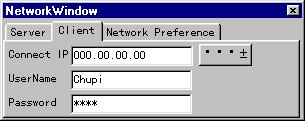 You want to click on the Client tab, since you're not the host and so you're the client.
You want to click on the Client tab, since you're not the host and so you're the client.
Now, bother your friend for his IP address that the StandBy button gave him. Get his IP address (or his faux Hamachi IP address) and enter it into the Connect IP box. Got that done?
Alright, now enter yourself a little cute UserName like "napoleon" or "cuddles47" or "Mary" or "Sven." Done that? Good.
Then, if your HOST has been a total douchebag, enter the password he gave you. If he didn't give you a password, forget about entering ANYTHING into the Password box and press "...+"
And wait. If the HOST is actually able to host and you've got a right password (if he actually GAVE you a password), a canvas of the HOST's specified size should pop up and you can work with him/her on however many layers were specified by the host.
Drawing fun BEGINS!! =D
 If you want to chat, use the ChatWindow and you and others can chat the day away. Yaaaaaay! The person with the @ in front of it is your host, in case you were wondering.
If you want to chat, use the ChatWindow and you and others can chat the day away. Yaaaaaay! The person with the @ in front of it is your host, in case you were wondering.
LAST THINGS
When you guys are done, click Finish Networking on your Network menu.
A window will pop up that says "Are you sure to close" and gives you "__(Y)" or "__(N)". Since you're done, click "__(Y)".
 Now you can save yourself a WPE, otherwise known as an EVENT FILE! Which means you can WATCH your co-operated piece be drawn!
Now you can save yourself a WPE, otherwise known as an EVENT FILE! Which means you can WATCH your co-operated piece be drawn!
When the event file is done being played (you can see how to play event files in Main Menu Mania) you can then save it as WPB, BMP, or JPG. Voila. Now you have an image!
(You can also save the canvas at any phase of the animation by using the Stop event playing option in the Show menu, and then saving as any of the supported file formats.)
There. That's it. There's EVERYTHING I KNOW about openCanvas.
I hope it was easy enough to understand!
For any more information, suggestions or otherwise, you can contact me at queengodzilla[AT!]hotmail.com