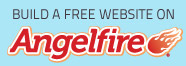Ribbon Size
Here is the first very important thing to know about the ribbon. What you see on the ribbon depends on the size of the window. The more pixels available, the more detail you see. Here is the Word ribbon with a width of 800.

And here is the Word ribbon as it appears with a 1440 horizontal window width.
![]()
Here is the Word 2010 Ribbon with a 1366 horizontal resolution.
This is the Word 2013 Ribbon with horizontal set to 1280.

Yes, I know it is hard to see it reduced that small. So here are some of the different groups from the Home tab, side by side so you can see the changes in resolution and versions. Most of the tools remain the same, though the buttons have been redesigned in Office 2013.
| Window width: 800 Word 2007 |
Window width: 1366 Word 2010 |
Window width: 1280 Word 2013 |
 |
 |
 |
 |
 |
 |
 |
 |
 |
|
|
 |
 |
Even when the buttons are all the same, the order is completely different. As you can imagine, this can make giving directions very difficult! If you are using a higher resolution, I would say click the Replace button in the Editing group of the Home tab. If you are using a lower resolution, I would have to say, click the Editing button on the Home tab and click Replace. I know it may not seem like much, but it is enough to confuse people. Now, when I am asked for help with 2007 and higher products, I ask for the screen resolution before I give directions. :-) Bottom line, when your window is maximized using higher resolutions, more of the buttons on the Ribbon are displayed and/or clearly labeled.