Erase the last letter of the name using the air brush tool. In this case the letter “a” was the first letter to be erased.

Duplicate this frame with the CTRL key + D. Erase the second of last letter. In this case it is the letter “s”.
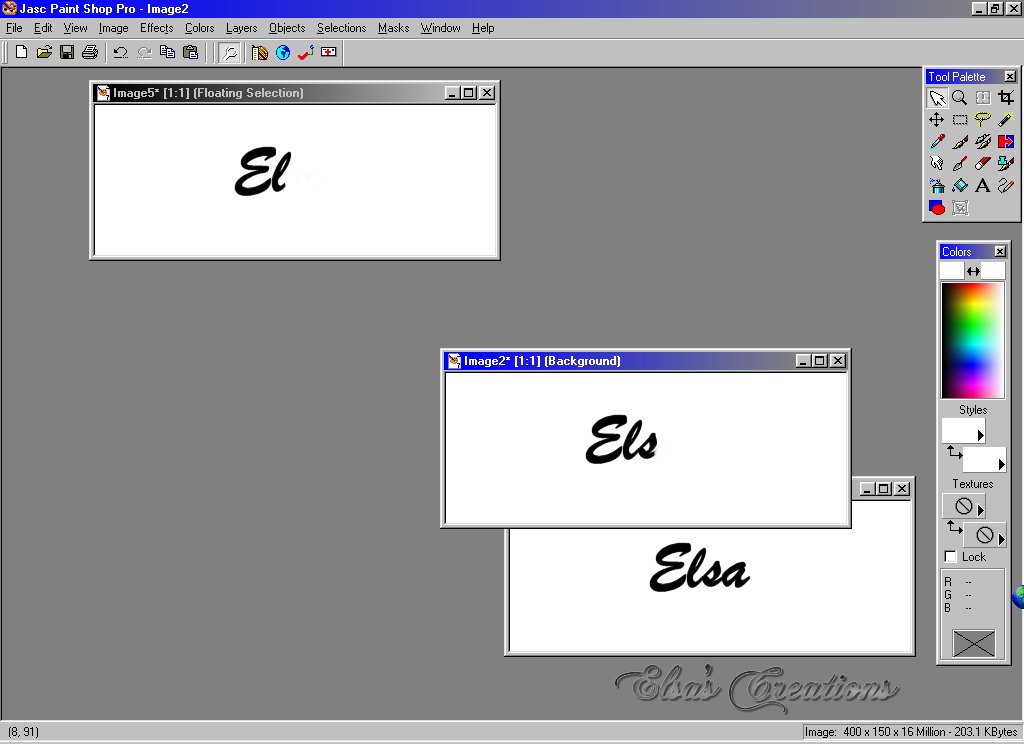
Duplicate this last frame using the CTRL + D. Erase the third letter, the “l”, for this tutorial. Now duplicate this frame (CTRL+D). You will not do any erasing because there is only the first letter left. You will now open up the file where you saved the hand image. You are now ready to add this image to the individual frames.
Click right on the image to open up the shortcut menu. Click “copy” and then place the mouse over the first frame with the letter “e”. Right-click and then
click on “paste as new selection”. You can now move this image to the area to be pasted. It should be placed at the end of the letter as though the mouse had just finished writing it.

Complete pasting this image to every frame. Now you are ready to save each one. Give each frame a name that will be consequential to the last (e.g. e1, e2, e3, e4, e5). Save these in your “Temp” folder in Windows with the extension “jpg”.
