With the retouch tool set for smudge place this on the first eye. Drag this effect tool from left to right and you will see that the eye is starting to take on a smudge look. Continue this until the eye is completely covered and it appears as a closed eye. Do the same thing to the other eye. Your second frame will now look like this.
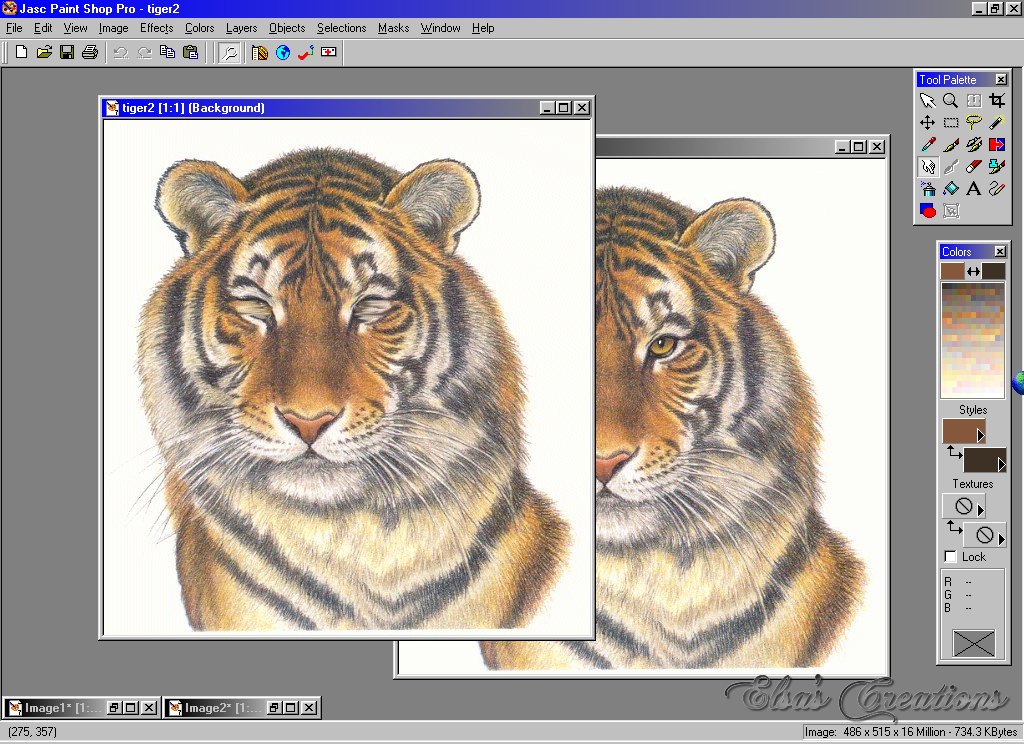
You are now ready to save these two images. With the first image (eyes visible)active, click on "File" on the menu bar and choose "Save As" from the drop down menu. I saved this as "t1.jpg". With the second image (eyes closed) active,once again click on "File" and then "Save As". Save this as "t2.jpg".

You are now ready to create your animation. Open up Animation Shop and click on the animation wizard (Located on the toolbar, first icon). Follow the frames as shown below.
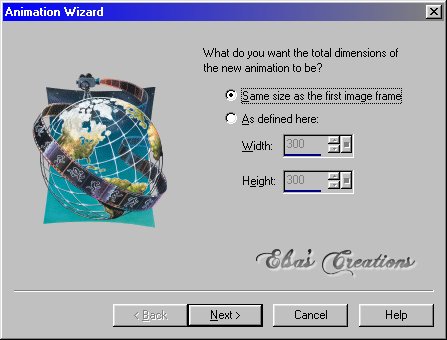
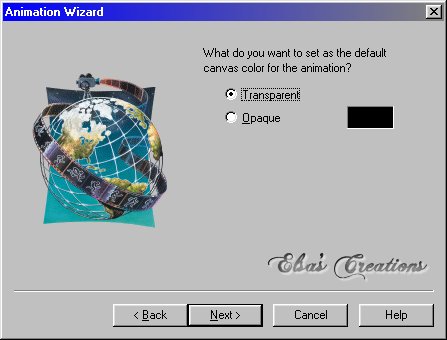

Set the speed at 75.

When you click on Next you will be taken to the page where you will now add all the frames.