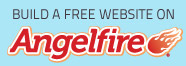Function Instruction (I couldn't resist...)
Functions are programmed formulas. They accept arguments, perform calculations, and return the result. They can simplify the entry of even the most basic calculations and greatly simplify the entry of complicated formulas.
Without a function, if we wanted to add the contents of the range B2 thru B11, we would have to enter the following formula:
=B2+B3+B4+B5+B6+B7+B8+B9+B10+B11
But because we have the SUM function, which is programmed to add all of the cells included as arguments, we only have to enter the following function:
=SUM(B2:B11)
The basic syntax for all functions is the function name, followed by the function arguments in parenthesis. Use of the colon indicates a range. B2:B11 indicates those two cells plus all the cells in between or B2, B3, B4, B5, B6, B7, B8, B9, B10 and B11.
Another way functions make life easier is how they respond to inserted cells in the argument range. If we inserted a new row 6 in the first example above, that formula would be automatically updated to:
=B2+B3+B4+B5+B7+B8+B9+B10+B11+B12
To include any new value in cell B6, we would have to edit the formula to include that cell.
The SUM function, however, would be updated to:
=SUM(B2:B12)
Which includes the new cell in the range and requires no further editing on our part.
When you have more than one argument for a function, those arguments are separated by commas. To add B2:B11 and D2:D11 using the SUM function, you would enter the following:
=SUM(B2:B11,D2:D11)
The PMT function is a good example of how functions can simplify complicated formulas for the not so mathematically inclined. The formula to determine a payment amount for a loan if you know the principal, the interest rate per period, and the total number of periods for the life of the loan, would be the formula entered in cell B8 and displayed in cell C8 below. Row 9 shows you the same calculation using the PMT function. You simply plug in the required arguments and Excel performs the complicated calculation.